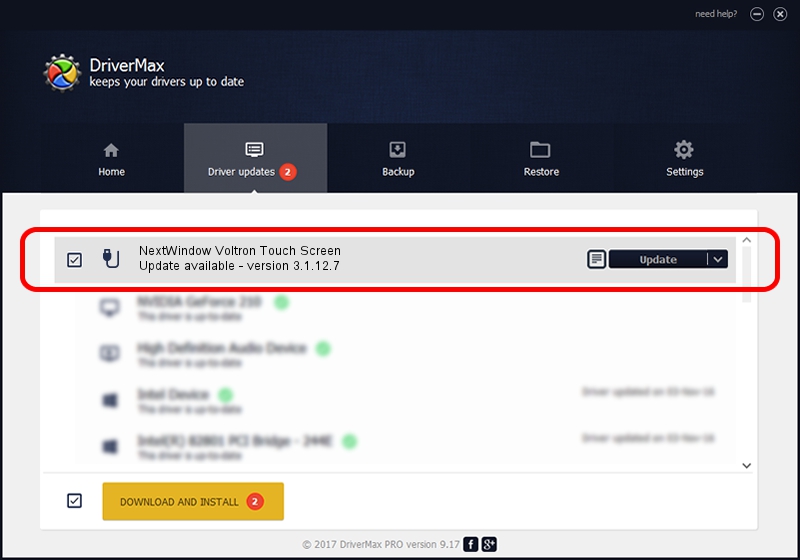Advertising seems to be blocked by your browser.
The ads help us provide this software and web site to you for free.
Please support our project by allowing our site to show ads.
Home /
Manufacturers /
NextWindow /
NextWindow Voltron Touch Screen /
USB/VID_1926&PID_183A /
3.1.12.7 Feb 04, 2013
Download and install NextWindow NextWindow Voltron Touch Screen driver
NextWindow Voltron Touch Screen is a USB human interface device class hardware device. This driver was developed by NextWindow. The hardware id of this driver is USB/VID_1926&PID_183A.
1. Manually install NextWindow NextWindow Voltron Touch Screen driver
- Download the driver setup file for NextWindow NextWindow Voltron Touch Screen driver from the location below. This download link is for the driver version 3.1.12.7 dated 2013-02-04.
- Run the driver setup file from a Windows account with administrative rights. If your User Access Control (UAC) is running then you will have to confirm the installation of the driver and run the setup with administrative rights.
- Follow the driver setup wizard, which should be pretty easy to follow. The driver setup wizard will analyze your PC for compatible devices and will install the driver.
- Shutdown and restart your computer and enjoy the updated driver, it is as simple as that.
This driver was installed by many users and received an average rating of 3.9 stars out of 91404 votes.
2. The easy way: using DriverMax to install NextWindow NextWindow Voltron Touch Screen driver
The advantage of using DriverMax is that it will install the driver for you in the easiest possible way and it will keep each driver up to date, not just this one. How easy can you install a driver using DriverMax? Let's follow a few steps!
- Open DriverMax and click on the yellow button named ~SCAN FOR DRIVER UPDATES NOW~. Wait for DriverMax to analyze each driver on your PC.
- Take a look at the list of available driver updates. Scroll the list down until you find the NextWindow NextWindow Voltron Touch Screen driver. Click the Update button.
- Finished installing the driver!

Aug 8 2016 3:45AM / Written by Andreea Kartman for DriverMax
follow @DeeaKartman