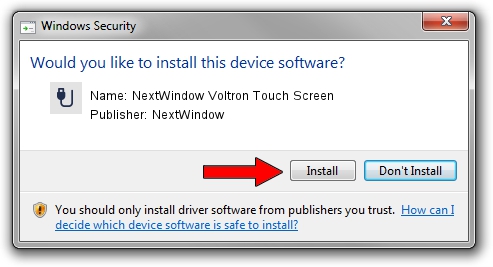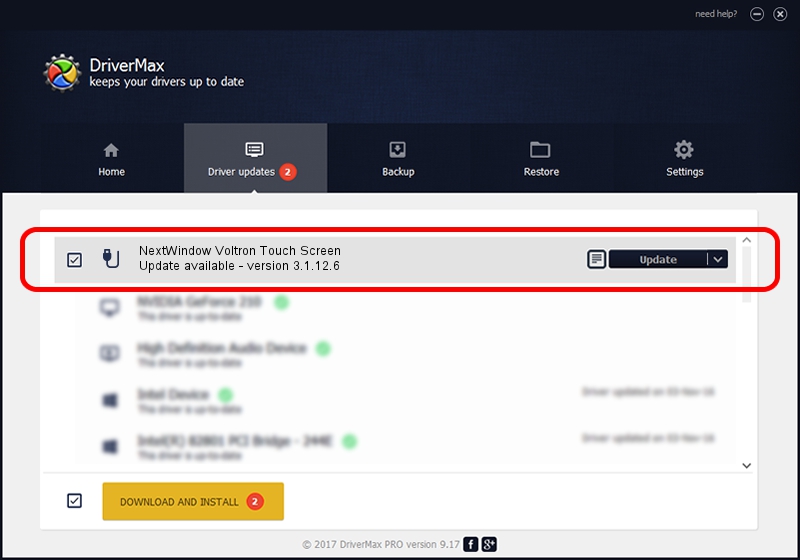Advertising seems to be blocked by your browser.
The ads help us provide this software and web site to you for free.
Please support our project by allowing our site to show ads.
Home /
Manufacturers /
NextWindow /
NextWindow Voltron Touch Screen /
USB/VID_1926&PID_0E1A /
3.1.12.6 Feb 04, 2013
NextWindow NextWindow Voltron Touch Screen how to download and install the driver
NextWindow Voltron Touch Screen is a USB human interface device class hardware device. The developer of this driver was NextWindow. The hardware id of this driver is USB/VID_1926&PID_0E1A; this string has to match your hardware.
1. Manually install NextWindow NextWindow Voltron Touch Screen driver
- Download the setup file for NextWindow NextWindow Voltron Touch Screen driver from the location below. This download link is for the driver version 3.1.12.6 released on 2013-02-04.
- Run the driver installation file from a Windows account with the highest privileges (rights). If your UAC (User Access Control) is enabled then you will have to accept of the driver and run the setup with administrative rights.
- Go through the driver setup wizard, which should be pretty straightforward. The driver setup wizard will scan your PC for compatible devices and will install the driver.
- Restart your computer and enjoy the new driver, as you can see it was quite smple.
This driver was rated with an average of 3.5 stars by 2069 users.
2. The easy way: using DriverMax to install NextWindow NextWindow Voltron Touch Screen driver
The most important advantage of using DriverMax is that it will setup the driver for you in just a few seconds and it will keep each driver up to date, not just this one. How easy can you install a driver with DriverMax? Let's take a look!
- Start DriverMax and push on the yellow button named ~SCAN FOR DRIVER UPDATES NOW~. Wait for DriverMax to analyze each driver on your computer.
- Take a look at the list of driver updates. Scroll the list down until you locate the NextWindow NextWindow Voltron Touch Screen driver. Click the Update button.
- Finished installing the driver!

Aug 14 2016 12:11AM / Written by Dan Armano for DriverMax
follow @danarm