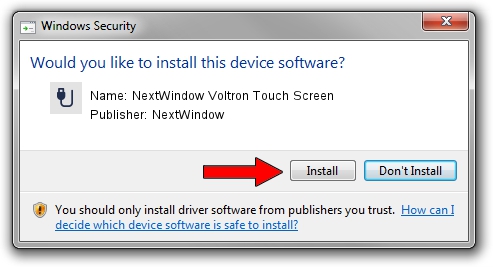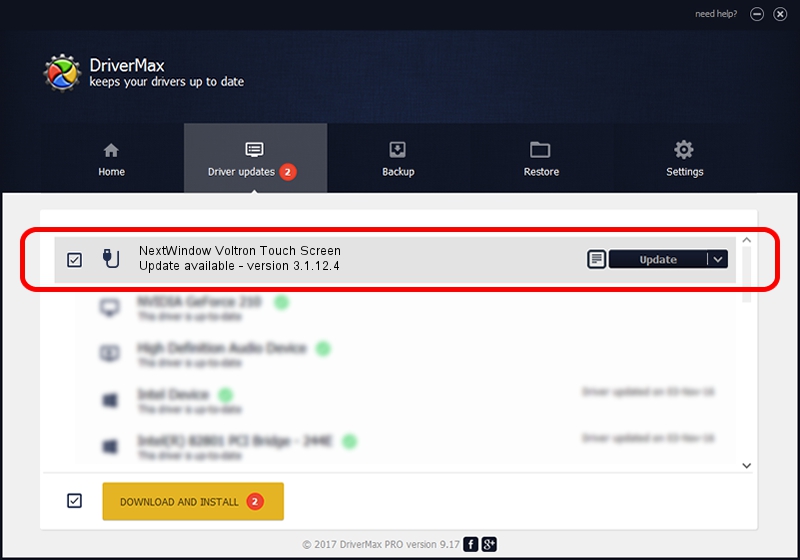Advertising seems to be blocked by your browser.
The ads help us provide this software and web site to you for free.
Please support our project by allowing our site to show ads.
Home /
Manufacturers /
NextWindow /
NextWindow Voltron Touch Screen /
USB/VID_1926&PID_0DAF /
3.1.12.4 May 16, 2012
Driver for NextWindow NextWindow Voltron Touch Screen - downloading and installing it
NextWindow Voltron Touch Screen is a USB human interface device class device. This Windows driver was developed by NextWindow. USB/VID_1926&PID_0DAF is the matching hardware id of this device.
1. NextWindow NextWindow Voltron Touch Screen driver - how to install it manually
- You can download from the link below the driver setup file for the NextWindow NextWindow Voltron Touch Screen driver. The archive contains version 3.1.12.4 released on 2012-05-16 of the driver.
- Start the driver installer file from a user account with the highest privileges (rights). If your User Access Control Service (UAC) is started please confirm the installation of the driver and run the setup with administrative rights.
- Follow the driver setup wizard, which will guide you; it should be pretty easy to follow. The driver setup wizard will scan your computer and will install the right driver.
- When the operation finishes restart your computer in order to use the updated driver. It is as simple as that to install a Windows driver!
Driver rating 3.2 stars out of 12598 votes.
2. The easy way: using DriverMax to install NextWindow NextWindow Voltron Touch Screen driver
The advantage of using DriverMax is that it will install the driver for you in just a few seconds and it will keep each driver up to date, not just this one. How can you install a driver using DriverMax? Let's see!
- Open DriverMax and push on the yellow button that says ~SCAN FOR DRIVER UPDATES NOW~. Wait for DriverMax to scan and analyze each driver on your computer.
- Take a look at the list of driver updates. Search the list until you locate the NextWindow NextWindow Voltron Touch Screen driver. Click the Update button.
- That's all, the driver is now installed!