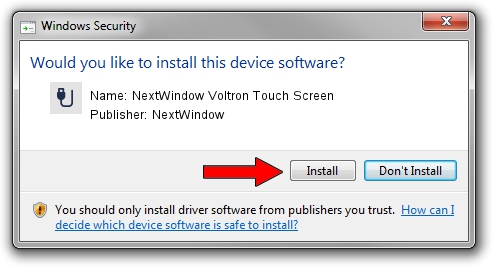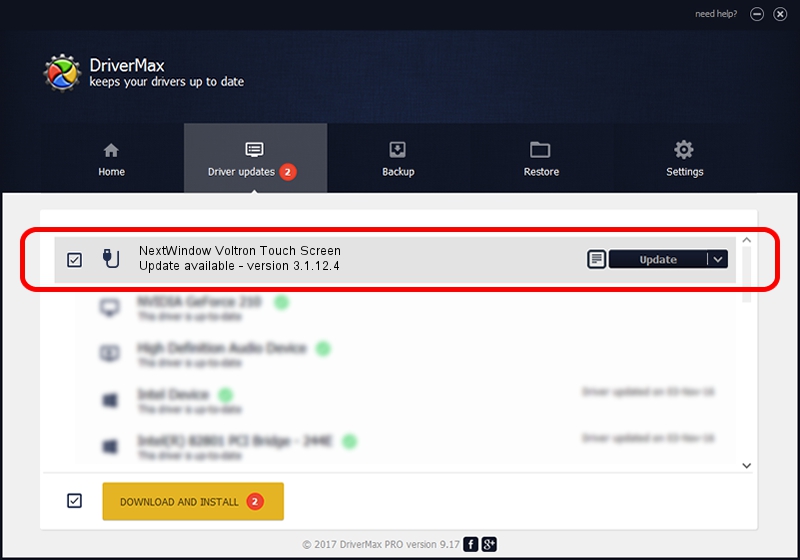Advertising seems to be blocked by your browser.
The ads help us provide this software and web site to you for free.
Please support our project by allowing our site to show ads.
Home /
Manufacturers /
NextWindow /
NextWindow Voltron Touch Screen /
USB/VID_1926&PID_0C83 /
3.1.12.4 May 16, 2012
NextWindow NextWindow Voltron Touch Screen - two ways of downloading and installing the driver
NextWindow Voltron Touch Screen is a USB human interface device class device. This driver was developed by NextWindow. The hardware id of this driver is USB/VID_1926&PID_0C83.
1. NextWindow NextWindow Voltron Touch Screen driver - how to install it manually
- Download the driver setup file for NextWindow NextWindow Voltron Touch Screen driver from the location below. This download link is for the driver version 3.1.12.4 dated 2012-05-16.
- Start the driver installation file from a Windows account with administrative rights. If your User Access Control (UAC) is started then you will have to accept of the driver and run the setup with administrative rights.
- Go through the driver installation wizard, which should be pretty easy to follow. The driver installation wizard will scan your PC for compatible devices and will install the driver.
- Restart your PC and enjoy the updated driver, as you can see it was quite smple.
This driver was rated with an average of 3.1 stars by 12773 users.
2. The easy way: using DriverMax to install NextWindow NextWindow Voltron Touch Screen driver
The advantage of using DriverMax is that it will setup the driver for you in the easiest possible way and it will keep each driver up to date. How easy can you install a driver with DriverMax? Let's take a look!
- Open DriverMax and push on the yellow button that says ~SCAN FOR DRIVER UPDATES NOW~. Wait for DriverMax to scan and analyze each driver on your computer.
- Take a look at the list of detected driver updates. Scroll the list down until you find the NextWindow NextWindow Voltron Touch Screen driver. Click the Update button.
- That's all, the driver is now installed!

Aug 29 2024 10:07AM / Written by Dan Armano for DriverMax
follow @danarm