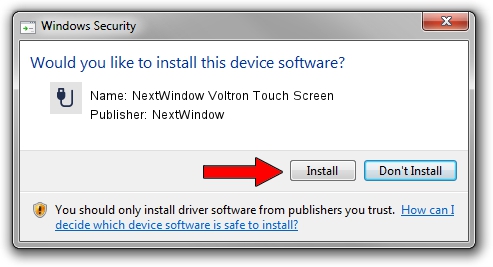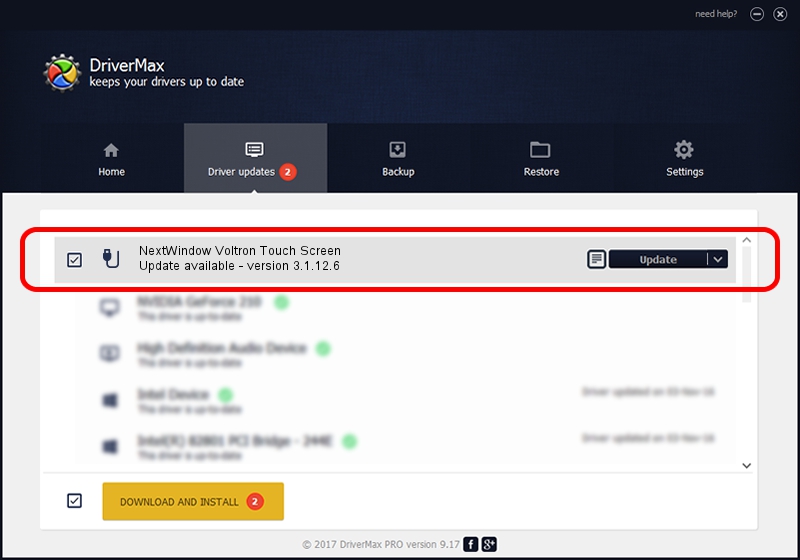Advertising seems to be blocked by your browser.
The ads help us provide this software and web site to you for free.
Please support our project by allowing our site to show ads.
Home /
Manufacturers /
NextWindow /
NextWindow Voltron Touch Screen /
USB/VID_1926&PID_0BC7 /
3.1.12.6 Feb 04, 2013
NextWindow NextWindow Voltron Touch Screen driver download and installation
NextWindow Voltron Touch Screen is a USB human interface device class hardware device. The Windows version of this driver was developed by NextWindow. The hardware id of this driver is USB/VID_1926&PID_0BC7.
1. NextWindow NextWindow Voltron Touch Screen - install the driver manually
- Download the driver setup file for NextWindow NextWindow Voltron Touch Screen driver from the location below. This is the download link for the driver version 3.1.12.6 released on 2013-02-04.
- Start the driver setup file from a Windows account with the highest privileges (rights). If your UAC (User Access Control) is running then you will have to accept of the driver and run the setup with administrative rights.
- Go through the driver installation wizard, which should be quite easy to follow. The driver installation wizard will scan your PC for compatible devices and will install the driver.
- Shutdown and restart your computer and enjoy the updated driver, it is as simple as that.
Driver rating 3.8 stars out of 96093 votes.
2. The easy way: using DriverMax to install NextWindow NextWindow Voltron Touch Screen driver
The most important advantage of using DriverMax is that it will install the driver for you in the easiest possible way and it will keep each driver up to date, not just this one. How can you install a driver using DriverMax? Let's take a look!
- Open DriverMax and push on the yellow button named ~SCAN FOR DRIVER UPDATES NOW~. Wait for DriverMax to analyze each driver on your PC.
- Take a look at the list of driver updates. Search the list until you locate the NextWindow NextWindow Voltron Touch Screen driver. Click the Update button.
- Finished installing the driver!

Aug 15 2016 11:19AM / Written by Daniel Statescu for DriverMax
follow @DanielStatescu