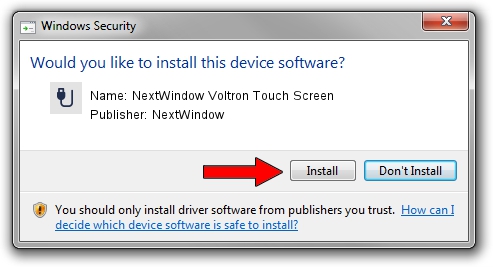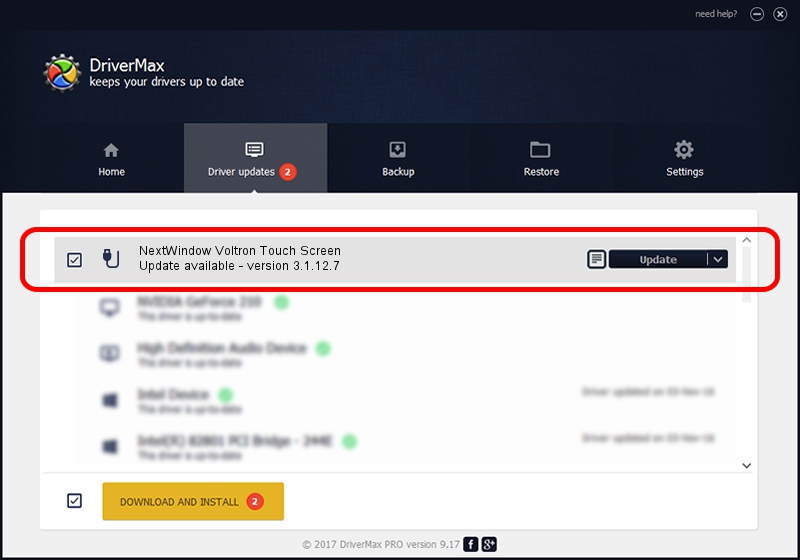Advertising seems to be blocked by your browser.
The ads help us provide this software and web site to you for free.
Please support our project by allowing our site to show ads.
Home /
Manufacturers /
NextWindow /
NextWindow Voltron Touch Screen /
USB/VID_1926&PID_0BC2 /
3.1.12.7 Feb 04, 2013
NextWindow NextWindow Voltron Touch Screen - two ways of downloading and installing the driver
NextWindow Voltron Touch Screen is a USB human interface device class hardware device. The developer of this driver was NextWindow. The hardware id of this driver is USB/VID_1926&PID_0BC2.
1. NextWindow NextWindow Voltron Touch Screen driver - how to install it manually
- You can download from the link below the driver installer file for the NextWindow NextWindow Voltron Touch Screen driver. The archive contains version 3.1.12.7 dated 2013-02-04 of the driver.
- Run the driver installer file from a user account with the highest privileges (rights). If your User Access Control (UAC) is enabled please confirm the installation of the driver and run the setup with administrative rights.
- Go through the driver installation wizard, which will guide you; it should be pretty easy to follow. The driver installation wizard will scan your computer and will install the right driver.
- When the operation finishes restart your computer in order to use the updated driver. It is as simple as that to install a Windows driver!
Driver rating 4 stars out of 25988 votes.
2. How to use DriverMax to install NextWindow NextWindow Voltron Touch Screen driver
The advantage of using DriverMax is that it will install the driver for you in just a few seconds and it will keep each driver up to date. How easy can you install a driver with DriverMax? Let's take a look!
- Start DriverMax and click on the yellow button that says ~SCAN FOR DRIVER UPDATES NOW~. Wait for DriverMax to analyze each driver on your computer.
- Take a look at the list of driver updates. Search the list until you find the NextWindow NextWindow Voltron Touch Screen driver. Click the Update button.
- That's all, the driver is now installed!

Aug 6 2016 3:37AM / Written by Andreea Kartman for DriverMax
follow @DeeaKartman