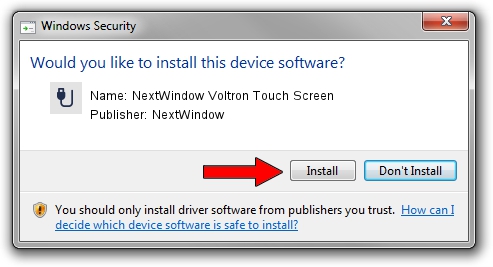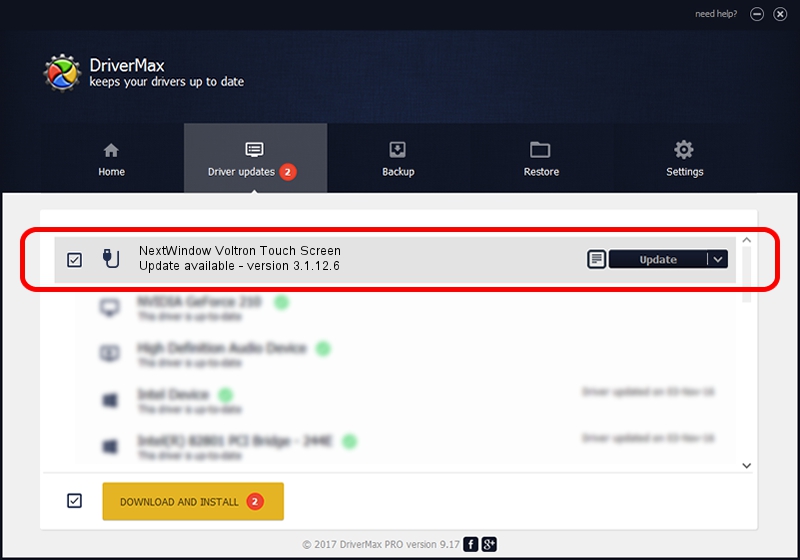Advertising seems to be blocked by your browser.
The ads help us provide this software and web site to you for free.
Please support our project by allowing our site to show ads.
Home /
Manufacturers /
NextWindow /
NextWindow Voltron Touch Screen /
USB/VID_1926&PID_0259 /
3.1.12.6 Feb 04, 2013
Download and install NextWindow NextWindow Voltron Touch Screen driver
NextWindow Voltron Touch Screen is a USB human interface device class device. The Windows version of this driver was developed by NextWindow. In order to make sure you are downloading the exact right driver the hardware id is USB/VID_1926&PID_0259.
1. NextWindow NextWindow Voltron Touch Screen driver - how to install it manually
- Download the setup file for NextWindow NextWindow Voltron Touch Screen driver from the location below. This download link is for the driver version 3.1.12.6 dated 2013-02-04.
- Run the driver setup file from a Windows account with administrative rights. If your User Access Control (UAC) is running then you will have to accept of the driver and run the setup with administrative rights.
- Follow the driver installation wizard, which should be pretty straightforward. The driver installation wizard will analyze your PC for compatible devices and will install the driver.
- Shutdown and restart your PC and enjoy the fresh driver, as you can see it was quite smple.
This driver was rated with an average of 3.4 stars by 47194 users.
2. How to install NextWindow NextWindow Voltron Touch Screen driver using DriverMax
The advantage of using DriverMax is that it will setup the driver for you in the easiest possible way and it will keep each driver up to date, not just this one. How easy can you install a driver with DriverMax? Let's see!
- Start DriverMax and push on the yellow button that says ~SCAN FOR DRIVER UPDATES NOW~. Wait for DriverMax to scan and analyze each driver on your PC.
- Take a look at the list of detected driver updates. Scroll the list down until you find the NextWindow NextWindow Voltron Touch Screen driver. Click the Update button.
- Finished installing the driver!

Aug 15 2016 1:55PM / Written by Andreea Kartman for DriverMax
follow @DeeaKartman