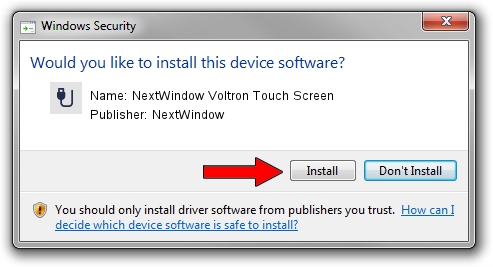Advertising seems to be blocked by your browser.
The ads help us provide this software and web site to you for free.
Please support our project by allowing our site to show ads.
Home /
Manufacturers /
NextWindow /
NextWindow Voltron Touch Screen /
USB/VID_1926&PID_0259 /
3.1.12.4 May 16, 2012
NextWindow NextWindow Voltron Touch Screen how to download and install the driver
NextWindow Voltron Touch Screen is a USB human interface device class hardware device. This Windows driver was developed by NextWindow. The hardware id of this driver is USB/VID_1926&PID_0259.
1. NextWindow NextWindow Voltron Touch Screen - install the driver manually
- You can download from the link below the driver setup file for the NextWindow NextWindow Voltron Touch Screen driver. The archive contains version 3.1.12.4 released on 2012-05-16 of the driver.
- Run the driver installer file from a user account with the highest privileges (rights). If your User Access Control (UAC) is enabled please accept of the driver and run the setup with administrative rights.
- Follow the driver setup wizard, which will guide you; it should be quite easy to follow. The driver setup wizard will scan your PC and will install the right driver.
- When the operation finishes shutdown and restart your PC in order to use the updated driver. It is as simple as that to install a Windows driver!
This driver received an average rating of 3.3 stars out of 14344 votes.
2. Installing the NextWindow NextWindow Voltron Touch Screen driver using DriverMax: the easy way
The advantage of using DriverMax is that it will setup the driver for you in the easiest possible way and it will keep each driver up to date, not just this one. How can you install a driver with DriverMax? Let's see!
- Start DriverMax and press on the yellow button that says ~SCAN FOR DRIVER UPDATES NOW~. Wait for DriverMax to analyze each driver on your computer.
- Take a look at the list of available driver updates. Search the list until you find the NextWindow NextWindow Voltron Touch Screen driver. Click the Update button.
- Enjoy using the updated driver! :)

Aug 29 2024 10:01AM / Written by Dan Armano for DriverMax
follow @danarm