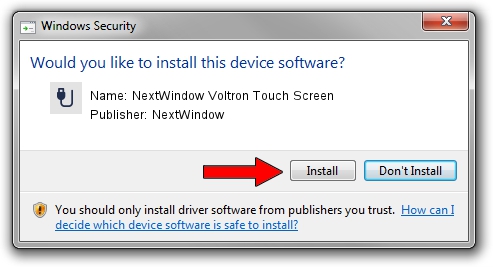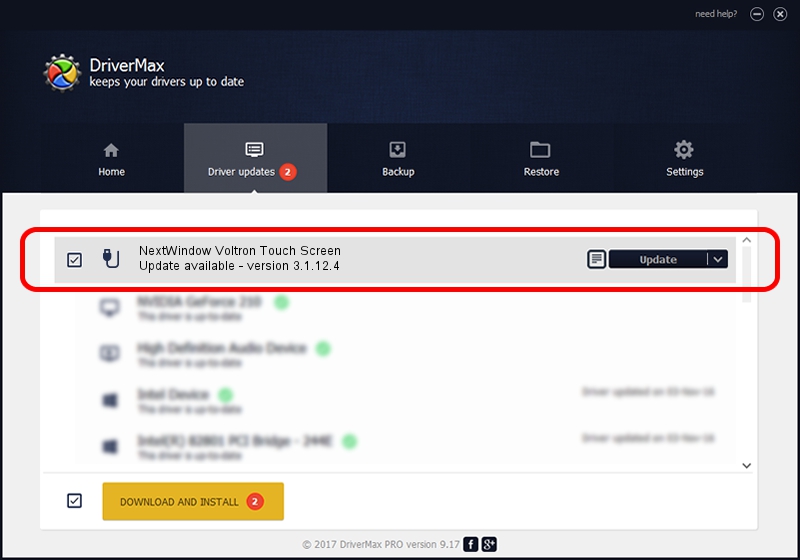Advertising seems to be blocked by your browser.
The ads help us provide this software and web site to you for free.
Please support our project by allowing our site to show ads.
Home /
Manufacturers /
NextWindow /
NextWindow Voltron Touch Screen /
USB/VID_1926&PID_0245 /
3.1.12.4 May 16, 2012
NextWindow NextWindow Voltron Touch Screen - two ways of downloading and installing the driver
NextWindow Voltron Touch Screen is a USB human interface device class hardware device. This driver was developed by NextWindow. The hardware id of this driver is USB/VID_1926&PID_0245.
1. Install NextWindow NextWindow Voltron Touch Screen driver manually
- You can download from the link below the driver installer file for the NextWindow NextWindow Voltron Touch Screen driver. The archive contains version 3.1.12.4 released on 2012-05-16 of the driver.
- Run the driver installer file from a user account with administrative rights. If your User Access Control Service (UAC) is running please accept of the driver and run the setup with administrative rights.
- Follow the driver installation wizard, which will guide you; it should be pretty easy to follow. The driver installation wizard will analyze your computer and will install the right driver.
- When the operation finishes restart your PC in order to use the updated driver. It is as simple as that to install a Windows driver!
This driver received an average rating of 3.2 stars out of 14402 votes.
2. Using DriverMax to install NextWindow NextWindow Voltron Touch Screen driver
The most important advantage of using DriverMax is that it will install the driver for you in the easiest possible way and it will keep each driver up to date. How easy can you install a driver using DriverMax? Let's see!
- Open DriverMax and click on the yellow button that says ~SCAN FOR DRIVER UPDATES NOW~. Wait for DriverMax to scan and analyze each driver on your PC.
- Take a look at the list of driver updates. Scroll the list down until you find the NextWindow NextWindow Voltron Touch Screen driver. Click the Update button.
- That's all, the driver is now installed!

Aug 29 2024 9:59AM / Written by Dan Armano for DriverMax
follow @danarm