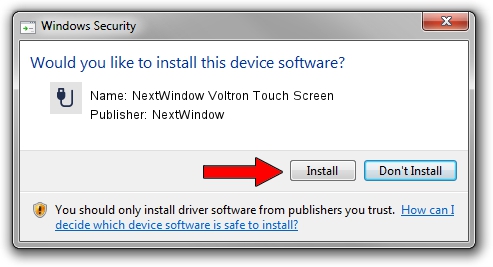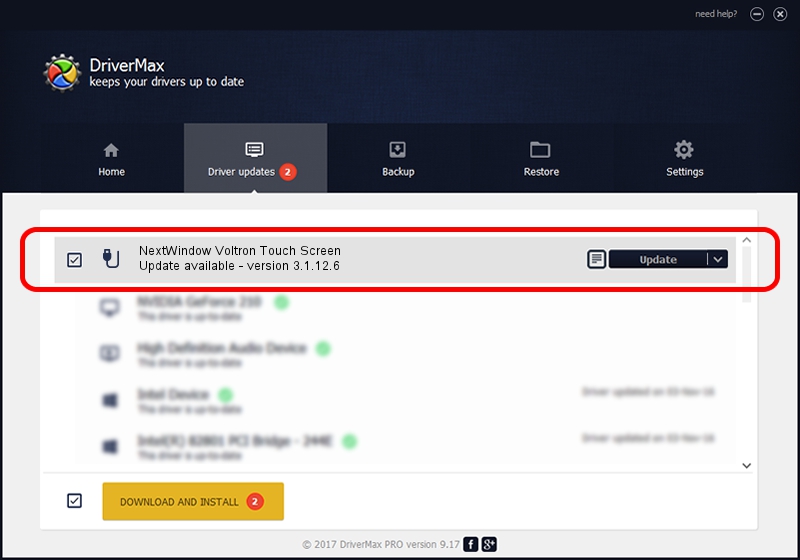Advertising seems to be blocked by your browser.
The ads help us provide this software and web site to you for free.
Please support our project by allowing our site to show ads.
Home /
Manufacturers /
NextWindow /
NextWindow Voltron Touch Screen /
USB/VID_1926&PID_0243 /
3.1.12.6 Feb 04, 2013
NextWindow NextWindow Voltron Touch Screen how to download and install the driver
NextWindow Voltron Touch Screen is a USB human interface device class hardware device. This driver was developed by NextWindow. The hardware id of this driver is USB/VID_1926&PID_0243.
1. NextWindow NextWindow Voltron Touch Screen driver - how to install it manually
- You can download from the link below the driver setup file for the NextWindow NextWindow Voltron Touch Screen driver. The archive contains version 3.1.12.6 released on 2013-02-04 of the driver.
- Start the driver installer file from a user account with administrative rights. If your User Access Control (UAC) is started please accept of the driver and run the setup with administrative rights.
- Follow the driver setup wizard, which will guide you; it should be pretty easy to follow. The driver setup wizard will analyze your PC and will install the right driver.
- When the operation finishes restart your PC in order to use the updated driver. It is as simple as that to install a Windows driver!
This driver received an average rating of 3.1 stars out of 48327 votes.
2. The easy way: using DriverMax to install NextWindow NextWindow Voltron Touch Screen driver
The most important advantage of using DriverMax is that it will setup the driver for you in the easiest possible way and it will keep each driver up to date, not just this one. How can you install a driver using DriverMax? Let's take a look!
- Open DriverMax and click on the yellow button named ~SCAN FOR DRIVER UPDATES NOW~. Wait for DriverMax to analyze each driver on your computer.
- Take a look at the list of detected driver updates. Search the list until you locate the NextWindow NextWindow Voltron Touch Screen driver. Click the Update button.
- Finished installing the driver!

Aug 15 2016 1:56PM / Written by Andreea Kartman for DriverMax
follow @DeeaKartman