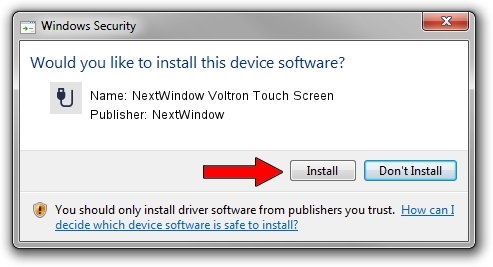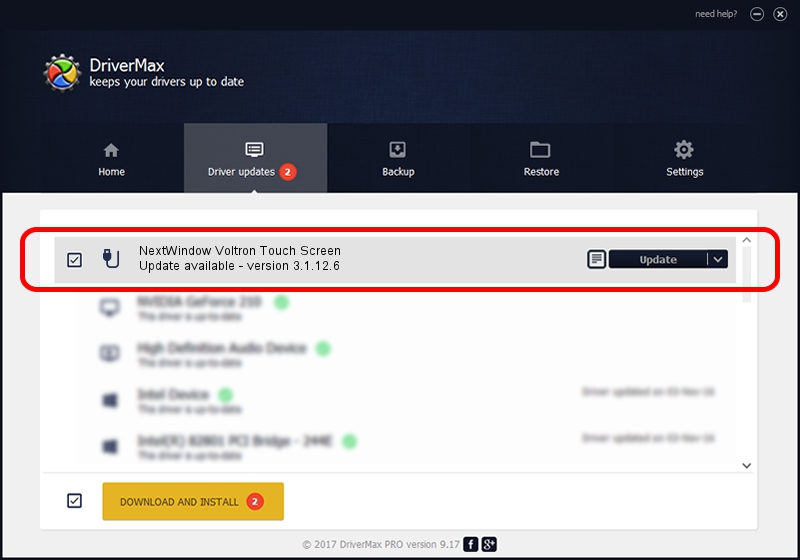Advertising seems to be blocked by your browser.
The ads help us provide this software and web site to you for free.
Please support our project by allowing our site to show ads.
Home /
Manufacturers /
NextWindow /
NextWindow Voltron Touch Screen /
USB/VID_1926&PID_020F /
3.1.12.6 Feb 04, 2013
Download and install NextWindow NextWindow Voltron Touch Screen driver
NextWindow Voltron Touch Screen is a USB human interface device class device. This driver was developed by NextWindow. In order to make sure you are downloading the exact right driver the hardware id is USB/VID_1926&PID_020F.
1. NextWindow NextWindow Voltron Touch Screen driver - how to install it manually
- Download the setup file for NextWindow NextWindow Voltron Touch Screen driver from the link below. This download link is for the driver version 3.1.12.6 dated 2013-02-04.
- Start the driver installation file from a Windows account with the highest privileges (rights). If your UAC (User Access Control) is started then you will have to confirm the installation of the driver and run the setup with administrative rights.
- Go through the driver setup wizard, which should be pretty easy to follow. The driver setup wizard will scan your PC for compatible devices and will install the driver.
- Restart your PC and enjoy the new driver, it is as simple as that.
This driver received an average rating of 3 stars out of 40010 votes.
2. Installing the NextWindow NextWindow Voltron Touch Screen driver using DriverMax: the easy way
The advantage of using DriverMax is that it will install the driver for you in just a few seconds and it will keep each driver up to date, not just this one. How can you install a driver using DriverMax? Let's see!
- Open DriverMax and press on the yellow button named ~SCAN FOR DRIVER UPDATES NOW~. Wait for DriverMax to scan and analyze each driver on your PC.
- Take a look at the list of detected driver updates. Scroll the list down until you locate the NextWindow NextWindow Voltron Touch Screen driver. Click the Update button.
- Finished installing the driver!

Aug 6 2016 5:50AM / Written by Andreea Kartman for DriverMax
follow @DeeaKartman