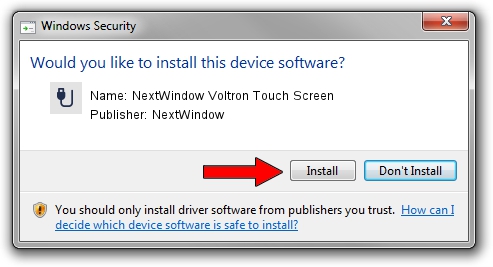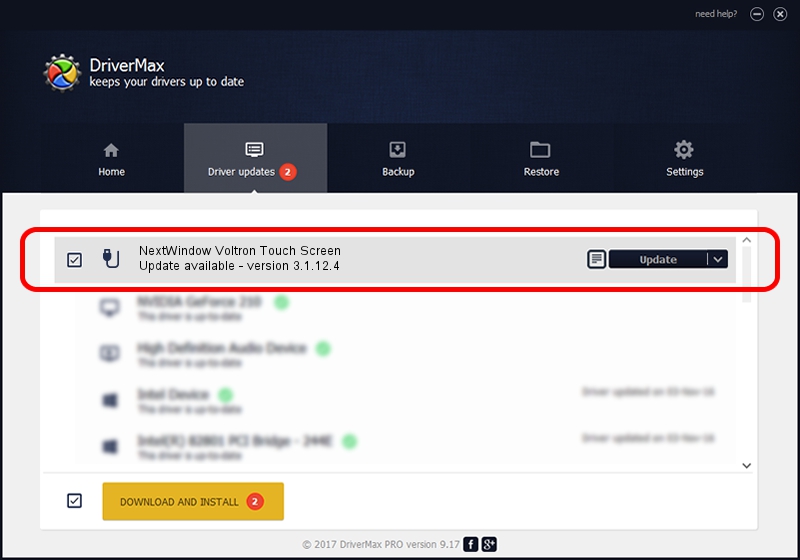Advertising seems to be blocked by your browser.
The ads help us provide this software and web site to you for free.
Please support our project by allowing our site to show ads.
Home /
Manufacturers /
NextWindow /
NextWindow Voltron Touch Screen /
USB/VID_1926&PID_0082 /
3.1.12.4 May 16, 2012
NextWindow NextWindow Voltron Touch Screen - two ways of downloading and installing the driver
NextWindow Voltron Touch Screen is a USB human interface device class hardware device. This Windows driver was developed by NextWindow. In order to make sure you are downloading the exact right driver the hardware id is USB/VID_1926&PID_0082.
1. Install NextWindow NextWindow Voltron Touch Screen driver manually
- You can download from the link below the driver setup file for the NextWindow NextWindow Voltron Touch Screen driver. The archive contains version 3.1.12.4 dated 2012-05-16 of the driver.
- Run the driver installer file from a user account with administrative rights. If your UAC (User Access Control) is running please accept of the driver and run the setup with administrative rights.
- Go through the driver installation wizard, which will guide you; it should be quite easy to follow. The driver installation wizard will analyze your computer and will install the right driver.
- When the operation finishes shutdown and restart your PC in order to use the updated driver. It is as simple as that to install a Windows driver!
This driver was installed by many users and received an average rating of 3.3 stars out of 13622 votes.
2. How to use DriverMax to install NextWindow NextWindow Voltron Touch Screen driver
The advantage of using DriverMax is that it will setup the driver for you in just a few seconds and it will keep each driver up to date. How can you install a driver with DriverMax? Let's see!
- Open DriverMax and push on the yellow button named ~SCAN FOR DRIVER UPDATES NOW~. Wait for DriverMax to analyze each driver on your PC.
- Take a look at the list of available driver updates. Scroll the list down until you locate the NextWindow NextWindow Voltron Touch Screen driver. Click the Update button.
- That's it, you installed your first driver!

Aug 29 2024 9:50AM / Written by Dan Armano for DriverMax
follow @danarm