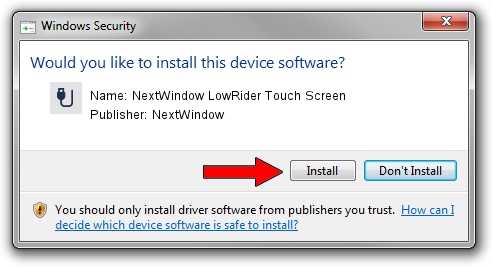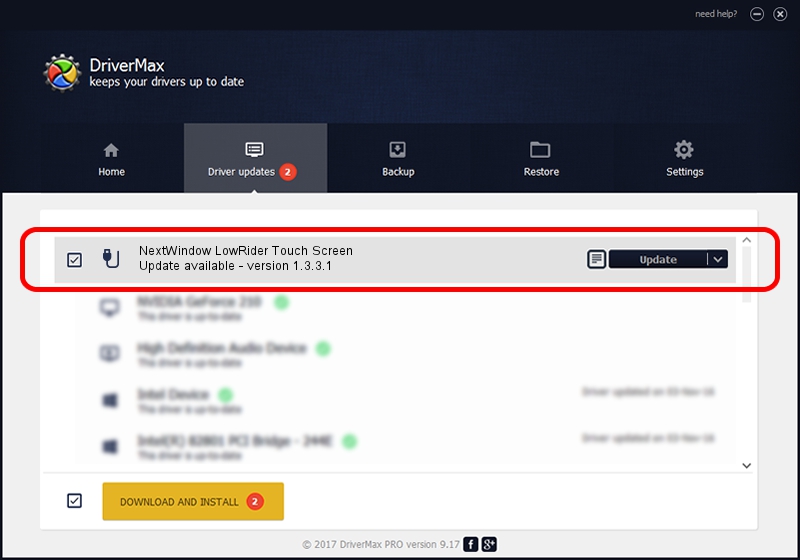Advertising seems to be blocked by your browser.
The ads help us provide this software and web site to you for free.
Please support our project by allowing our site to show ads.
Home /
Manufacturers /
NextWindow /
NextWindow LowRider Touch Screen /
USB/VID_1926&PID_CAFE&MI_00 /
1.3.3.1 Nov 11, 2010
NextWindow NextWindow LowRider Touch Screen driver download and installation
NextWindow LowRider Touch Screen is a USB human interface device class device. This Windows driver was developed by NextWindow. USB/VID_1926&PID_CAFE&MI_00 is the matching hardware id of this device.
1. NextWindow NextWindow LowRider Touch Screen - install the driver manually
- You can download from the link below the driver installer file for the NextWindow NextWindow LowRider Touch Screen driver. The archive contains version 1.3.3.1 dated 2010-11-11 of the driver.
- Start the driver installer file from a user account with the highest privileges (rights). If your User Access Control Service (UAC) is enabled please accept of the driver and run the setup with administrative rights.
- Follow the driver setup wizard, which will guide you; it should be quite easy to follow. The driver setup wizard will scan your computer and will install the right driver.
- When the operation finishes shutdown and restart your computer in order to use the updated driver. It is as simple as that to install a Windows driver!
Download size of the driver: 1807475 bytes (1.72 MB)
This driver was rated with an average of 4.4 stars by 44197 users.
This driver was released for the following versions of Windows:
- This driver works on Windows 2000 64 bits
- This driver works on Windows Server 2003 64 bits
- This driver works on Windows XP 64 bits
- This driver works on Windows Vista 64 bits
- This driver works on Windows 7 64 bits
- This driver works on Windows 8 64 bits
- This driver works on Windows 8.1 64 bits
- This driver works on Windows 10 64 bits
- This driver works on Windows 11 64 bits
2. How to install NextWindow NextWindow LowRider Touch Screen driver using DriverMax
The advantage of using DriverMax is that it will setup the driver for you in the easiest possible way and it will keep each driver up to date. How can you install a driver with DriverMax? Let's see!
- Start DriverMax and click on the yellow button named ~SCAN FOR DRIVER UPDATES NOW~. Wait for DriverMax to analyze each driver on your computer.
- Take a look at the list of driver updates. Search the list until you find the NextWindow NextWindow LowRider Touch Screen driver. Click the Update button.
- Finished installing the driver!

Mar 31 2024 1:27AM / Written by Andreea Kartman for DriverMax
follow @DeeaKartman