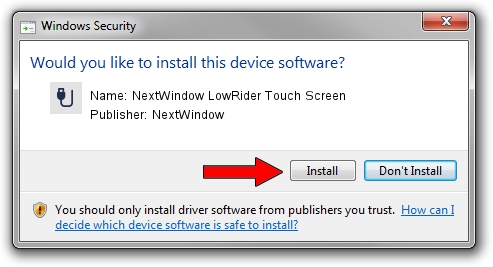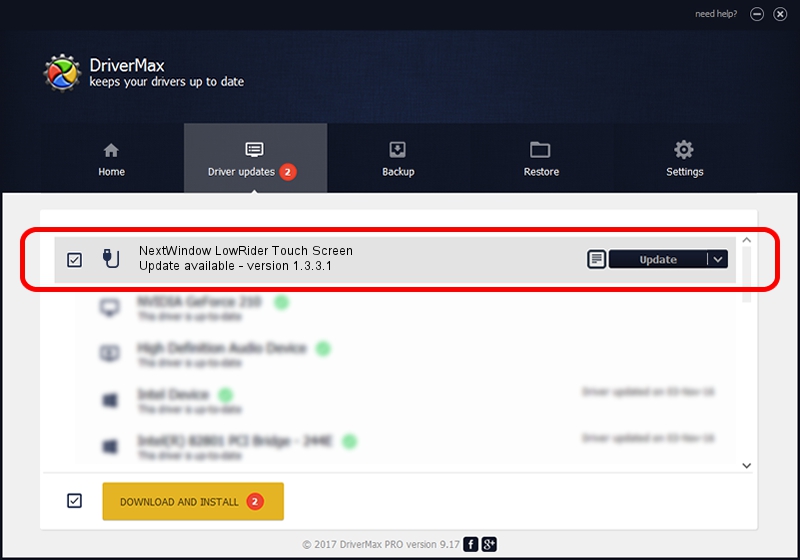Advertising seems to be blocked by your browser.
The ads help us provide this software and web site to you for free.
Please support our project by allowing our site to show ads.
Home /
Manufacturers /
NextWindow /
NextWindow LowRider Touch Screen /
USB/VID_1926&PID_0E13&MI_00 /
1.3.3.1 Nov 11, 2010
Download and install NextWindow NextWindow LowRider Touch Screen driver
NextWindow LowRider Touch Screen is a USB human interface device class hardware device. This driver was developed by NextWindow. In order to make sure you are downloading the exact right driver the hardware id is USB/VID_1926&PID_0E13&MI_00.
1. NextWindow NextWindow LowRider Touch Screen driver - how to install it manually
- Download the driver setup file for NextWindow NextWindow LowRider Touch Screen driver from the link below. This download link is for the driver version 1.3.3.1 released on 2010-11-11.
- Run the driver setup file from a Windows account with administrative rights. If your User Access Control Service (UAC) is running then you will have to accept of the driver and run the setup with administrative rights.
- Follow the driver setup wizard, which should be pretty straightforward. The driver setup wizard will analyze your PC for compatible devices and will install the driver.
- Shutdown and restart your PC and enjoy the updated driver, it is as simple as that.
Size of this driver: 1807475 bytes (1.72 MB)
This driver was installed by many users and received an average rating of 4.7 stars out of 45469 votes.
This driver is fully compatible with the following versions of Windows:
- This driver works on Windows 2000 64 bits
- This driver works on Windows Server 2003 64 bits
- This driver works on Windows XP 64 bits
- This driver works on Windows Vista 64 bits
- This driver works on Windows 7 64 bits
- This driver works on Windows 8 64 bits
- This driver works on Windows 8.1 64 bits
- This driver works on Windows 10 64 bits
- This driver works on Windows 11 64 bits
2. How to install NextWindow NextWindow LowRider Touch Screen driver using DriverMax
The most important advantage of using DriverMax is that it will install the driver for you in just a few seconds and it will keep each driver up to date. How can you install a driver with DriverMax? Let's follow a few steps!
- Start DriverMax and click on the yellow button named ~SCAN FOR DRIVER UPDATES NOW~. Wait for DriverMax to analyze each driver on your computer.
- Take a look at the list of detected driver updates. Scroll the list down until you locate the NextWindow NextWindow LowRider Touch Screen driver. Click the Update button.
- That's all, the driver is now installed!

Mar 31 2024 1:24AM / Written by Andreea Kartman for DriverMax
follow @DeeaKartman