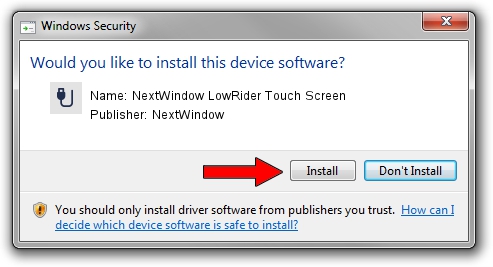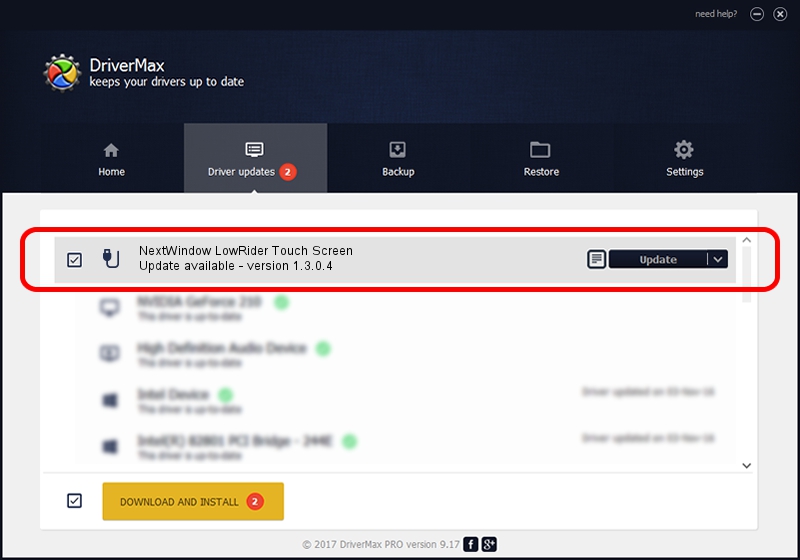Advertising seems to be blocked by your browser.
The ads help us provide this software and web site to you for free.
Please support our project by allowing our site to show ads.
Home /
Manufacturers /
NextWindow /
NextWindow LowRider Touch Screen /
USB/VID_1926&PID_0D49&MI_00 /
1.3.0.4 Oct 12, 2010
NextWindow NextWindow LowRider Touch Screen driver download and installation
NextWindow LowRider Touch Screen is a USB human interface device class hardware device. The developer of this driver was NextWindow. USB/VID_1926&PID_0D49&MI_00 is the matching hardware id of this device.
1. Install NextWindow NextWindow LowRider Touch Screen driver manually
- Download the driver setup file for NextWindow NextWindow LowRider Touch Screen driver from the link below. This is the download link for the driver version 1.3.0.4 released on 2010-10-12.
- Run the driver setup file from a Windows account with administrative rights. If your UAC (User Access Control) is enabled then you will have to confirm the installation of the driver and run the setup with administrative rights.
- Follow the driver installation wizard, which should be quite easy to follow. The driver installation wizard will scan your PC for compatible devices and will install the driver.
- Shutdown and restart your PC and enjoy the new driver, it is as simple as that.
File size of the driver: 1804512 bytes (1.72 MB)
This driver was installed by many users and received an average rating of 4.3 stars out of 97371 votes.
This driver is compatible with the following versions of Windows:
- This driver works on Windows 2000 64 bits
- This driver works on Windows Server 2003 64 bits
- This driver works on Windows XP 64 bits
- This driver works on Windows Vista 64 bits
- This driver works on Windows 7 64 bits
- This driver works on Windows 8 64 bits
- This driver works on Windows 8.1 64 bits
- This driver works on Windows 10 64 bits
- This driver works on Windows 11 64 bits
2. Using DriverMax to install NextWindow NextWindow LowRider Touch Screen driver
The most important advantage of using DriverMax is that it will install the driver for you in the easiest possible way and it will keep each driver up to date. How can you install a driver with DriverMax? Let's follow a few steps!
- Start DriverMax and click on the yellow button that says ~SCAN FOR DRIVER UPDATES NOW~. Wait for DriverMax to analyze each driver on your PC.
- Take a look at the list of driver updates. Scroll the list down until you locate the NextWindow NextWindow LowRider Touch Screen driver. Click the Update button.
- That's it, you installed your first driver!

Jun 29 2016 5:16PM / Written by Andreea Kartman for DriverMax
follow @DeeaKartman