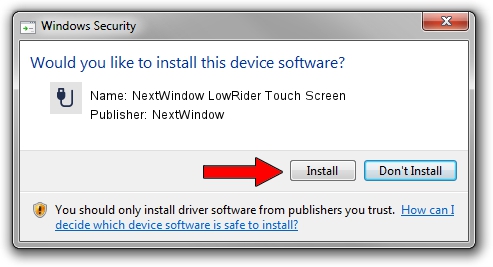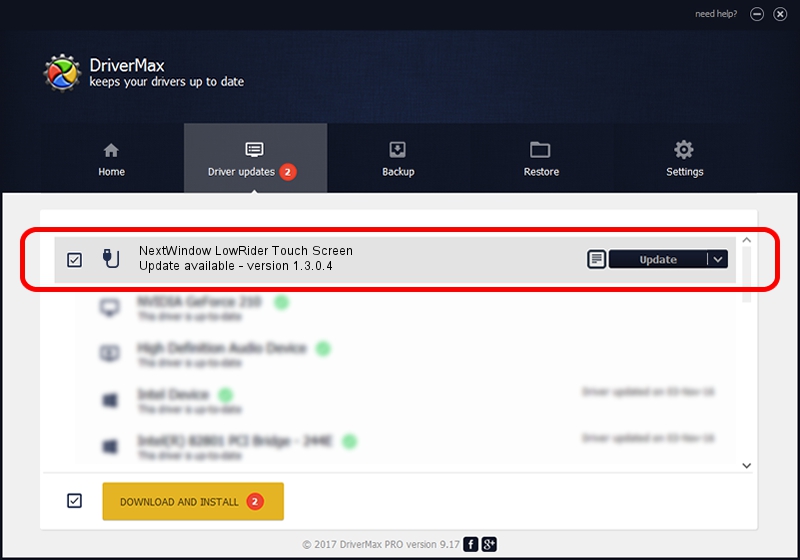Advertising seems to be blocked by your browser.
The ads help us provide this software and web site to you for free.
Please support our project by allowing our site to show ads.
Home /
Manufacturers /
NextWindow /
NextWindow LowRider Touch Screen /
USB/VID_1926&PID_0BCB&MI_00 /
1.3.0.4 Oct 12, 2010
Driver for NextWindow NextWindow LowRider Touch Screen - downloading and installing it
NextWindow LowRider Touch Screen is a USB human interface device class device. This Windows driver was developed by NextWindow. The hardware id of this driver is USB/VID_1926&PID_0BCB&MI_00; this string has to match your hardware.
1. NextWindow NextWindow LowRider Touch Screen - install the driver manually
- Download the driver setup file for NextWindow NextWindow LowRider Touch Screen driver from the location below. This is the download link for the driver version 1.3.0.4 released on 2010-10-12.
- Run the driver setup file from a Windows account with the highest privileges (rights). If your UAC (User Access Control) is started then you will have to accept of the driver and run the setup with administrative rights.
- Follow the driver installation wizard, which should be quite easy to follow. The driver installation wizard will scan your PC for compatible devices and will install the driver.
- Shutdown and restart your computer and enjoy the updated driver, it is as simple as that.
The file size of this driver is 1804512 bytes (1.72 MB)
This driver was rated with an average of 4 stars by 97241 users.
This driver was released for the following versions of Windows:
- This driver works on Windows 2000 64 bits
- This driver works on Windows Server 2003 64 bits
- This driver works on Windows XP 64 bits
- This driver works on Windows Vista 64 bits
- This driver works on Windows 7 64 bits
- This driver works on Windows 8 64 bits
- This driver works on Windows 8.1 64 bits
- This driver works on Windows 10 64 bits
- This driver works on Windows 11 64 bits
2. How to install NextWindow NextWindow LowRider Touch Screen driver using DriverMax
The advantage of using DriverMax is that it will setup the driver for you in the easiest possible way and it will keep each driver up to date. How easy can you install a driver using DriverMax? Let's follow a few steps!
- Open DriverMax and press on the yellow button named ~SCAN FOR DRIVER UPDATES NOW~. Wait for DriverMax to analyze each driver on your PC.
- Take a look at the list of available driver updates. Search the list until you locate the NextWindow NextWindow LowRider Touch Screen driver. Click on Update.
- Finished installing the driver!

Jun 29 2016 5:16PM / Written by Andreea Kartman for DriverMax
follow @DeeaKartman