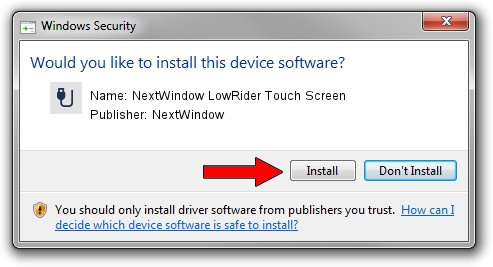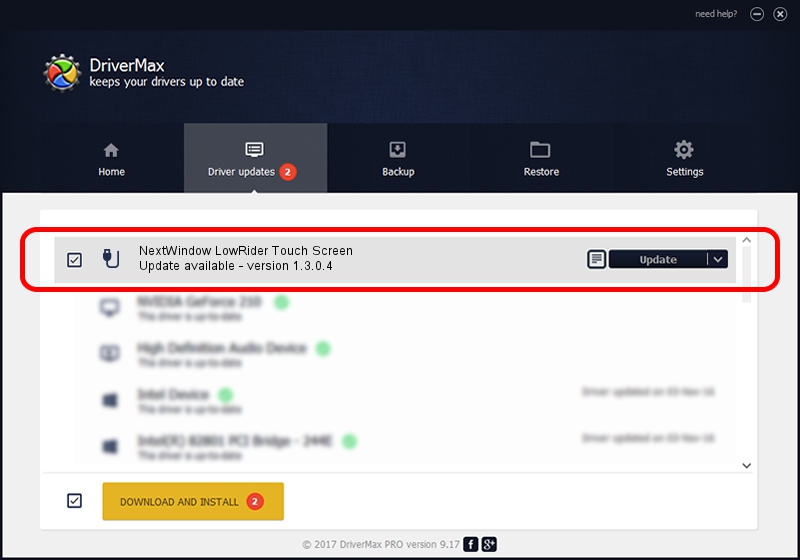Advertising seems to be blocked by your browser.
The ads help us provide this software and web site to you for free.
Please support our project by allowing our site to show ads.
Home /
Manufacturers /
NextWindow /
NextWindow LowRider Touch Screen /
USB/VID_1926&PID_0BBD&MI_00 /
1.3.0.4 Oct 12, 2010
NextWindow NextWindow LowRider Touch Screen how to download and install the driver
NextWindow LowRider Touch Screen is a USB human interface device class device. This Windows driver was developed by NextWindow. USB/VID_1926&PID_0BBD&MI_00 is the matching hardware id of this device.
1. Install NextWindow NextWindow LowRider Touch Screen driver manually
- Download the setup file for NextWindow NextWindow LowRider Touch Screen driver from the location below. This is the download link for the driver version 1.3.0.4 dated 2010-10-12.
- Start the driver setup file from a Windows account with the highest privileges (rights). If your User Access Control (UAC) is enabled then you will have to accept of the driver and run the setup with administrative rights.
- Go through the driver setup wizard, which should be pretty easy to follow. The driver setup wizard will scan your PC for compatible devices and will install the driver.
- Shutdown and restart your PC and enjoy the fresh driver, it is as simple as that.
Size of this driver: 1804512 bytes (1.72 MB)
This driver was installed by many users and received an average rating of 4.1 stars out of 95800 votes.
This driver was released for the following versions of Windows:
- This driver works on Windows 2000 64 bits
- This driver works on Windows Server 2003 64 bits
- This driver works on Windows XP 64 bits
- This driver works on Windows Vista 64 bits
- This driver works on Windows 7 64 bits
- This driver works on Windows 8 64 bits
- This driver works on Windows 8.1 64 bits
- This driver works on Windows 10 64 bits
- This driver works on Windows 11 64 bits
2. How to install NextWindow NextWindow LowRider Touch Screen driver using DriverMax
The most important advantage of using DriverMax is that it will setup the driver for you in just a few seconds and it will keep each driver up to date, not just this one. How can you install a driver using DriverMax? Let's take a look!
- Start DriverMax and push on the yellow button named ~SCAN FOR DRIVER UPDATES NOW~. Wait for DriverMax to analyze each driver on your computer.
- Take a look at the list of available driver updates. Search the list until you find the NextWindow NextWindow LowRider Touch Screen driver. Click on Update.
- Finished installing the driver!

Jun 29 2016 5:17PM / Written by Dan Armano for DriverMax
follow @danarm