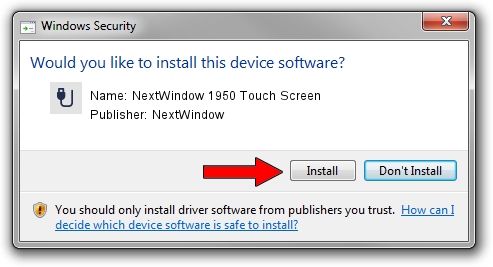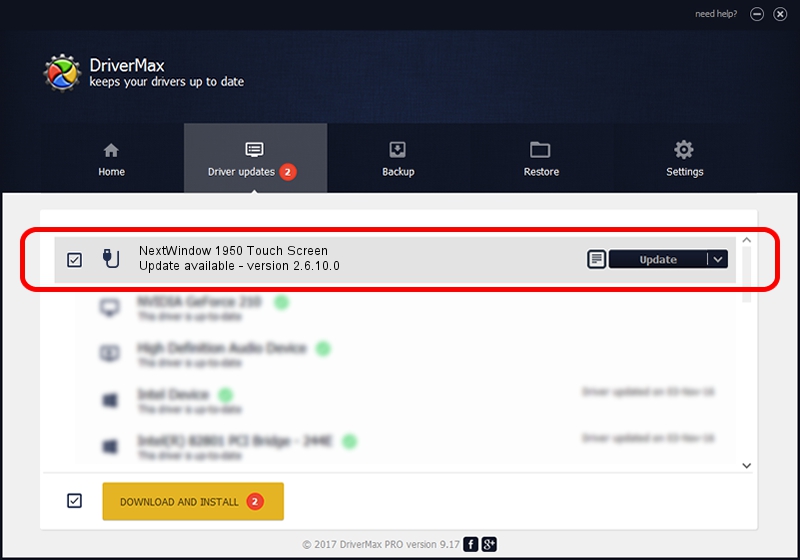Advertising seems to be blocked by your browser.
The ads help us provide this software and web site to you for free.
Please support our project by allowing our site to show ads.
Home /
Manufacturers /
NextWindow /
NextWindow 1950 Touch Screen /
USB/VID_1926&PID_008F&MI_00 /
2.6.10.0 Aug 06, 2010
NextWindow NextWindow 1950 Touch Screen how to download and install the driver
NextWindow 1950 Touch Screen is a USB human interface device class hardware device. This Windows driver was developed by NextWindow. The hardware id of this driver is USB/VID_1926&PID_008F&MI_00; this string has to match your hardware.
1. Manually install NextWindow NextWindow 1950 Touch Screen driver
- Download the setup file for NextWindow NextWindow 1950 Touch Screen driver from the location below. This download link is for the driver version 2.6.10.0 dated 2010-08-06.
- Start the driver setup file from a Windows account with administrative rights. If your User Access Control (UAC) is enabled then you will have to accept of the driver and run the setup with administrative rights.
- Follow the driver setup wizard, which should be quite easy to follow. The driver setup wizard will scan your PC for compatible devices and will install the driver.
- Restart your PC and enjoy the new driver, it is as simple as that.
This driver was rated with an average of 3.8 stars by 44934 users.
2. The easy way: using DriverMax to install NextWindow NextWindow 1950 Touch Screen driver
The most important advantage of using DriverMax is that it will install the driver for you in the easiest possible way and it will keep each driver up to date. How can you install a driver using DriverMax? Let's take a look!
- Open DriverMax and press on the yellow button that says ~SCAN FOR DRIVER UPDATES NOW~. Wait for DriverMax to scan and analyze each driver on your computer.
- Take a look at the list of driver updates. Search the list until you find the NextWindow NextWindow 1950 Touch Screen driver. Click on Update.
- That's all, the driver is now installed!

Aug 31 2024 9:05AM / Written by Andreea Kartman for DriverMax
follow @DeeaKartman