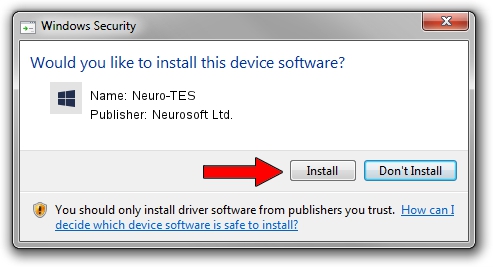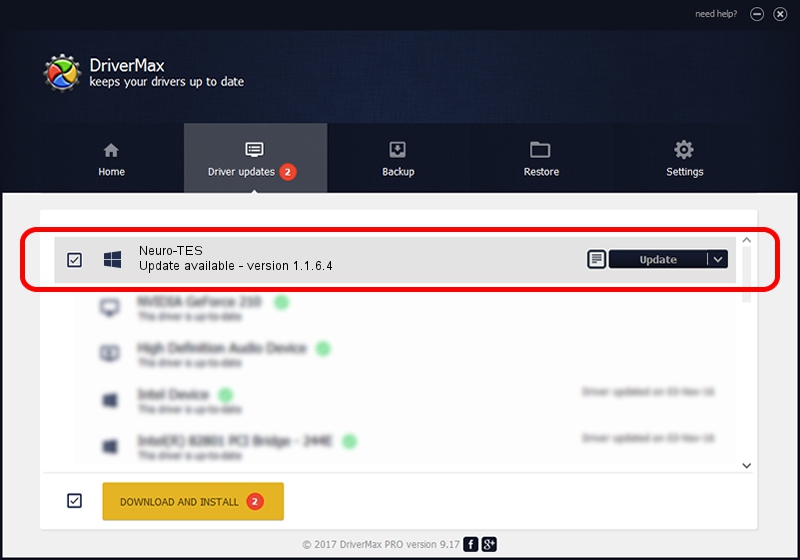Advertising seems to be blocked by your browser.
The ads help us provide this software and web site to you for free.
Please support our project by allowing our site to show ads.
Neurosoft Ltd. Neuro-TES how to download and install the driver
Neuro-TES is a NeuroSoftUSBdevices hardware device. This driver was developed by Neurosoft Ltd.. In order to make sure you are downloading the exact right driver the hardware id is USB/VID_ACCA&PID_8303.
1. Install Neurosoft Ltd. Neuro-TES driver manually
- You can download from the link below the driver installer file for the Neurosoft Ltd. Neuro-TES driver. The archive contains version 1.1.6.4 released on 2011-09-09 of the driver.
- Start the driver installer file from a user account with administrative rights. If your User Access Control (UAC) is running please accept of the driver and run the setup with administrative rights.
- Go through the driver setup wizard, which will guide you; it should be pretty easy to follow. The driver setup wizard will scan your PC and will install the right driver.
- When the operation finishes restart your computer in order to use the updated driver. It is as simple as that to install a Windows driver!
Size of this driver: 33707 bytes (32.92 KB)
This driver was rated with an average of 4.7 stars by 44986 users.
This driver will work for the following versions of Windows:
- This driver works on Windows 2000 64 bits
- This driver works on Windows Server 2003 64 bits
- This driver works on Windows XP 64 bits
- This driver works on Windows Vista 64 bits
- This driver works on Windows 7 64 bits
- This driver works on Windows 8 64 bits
- This driver works on Windows 8.1 64 bits
- This driver works on Windows 10 64 bits
- This driver works on Windows 11 64 bits
2. How to install Neurosoft Ltd. Neuro-TES driver using DriverMax
The advantage of using DriverMax is that it will setup the driver for you in the easiest possible way and it will keep each driver up to date. How easy can you install a driver with DriverMax? Let's follow a few steps!
- Start DriverMax and click on the yellow button named ~SCAN FOR DRIVER UPDATES NOW~. Wait for DriverMax to scan and analyze each driver on your PC.
- Take a look at the list of available driver updates. Scroll the list down until you locate the Neurosoft Ltd. Neuro-TES driver. Click on Update.
- That's all, the driver is now installed!