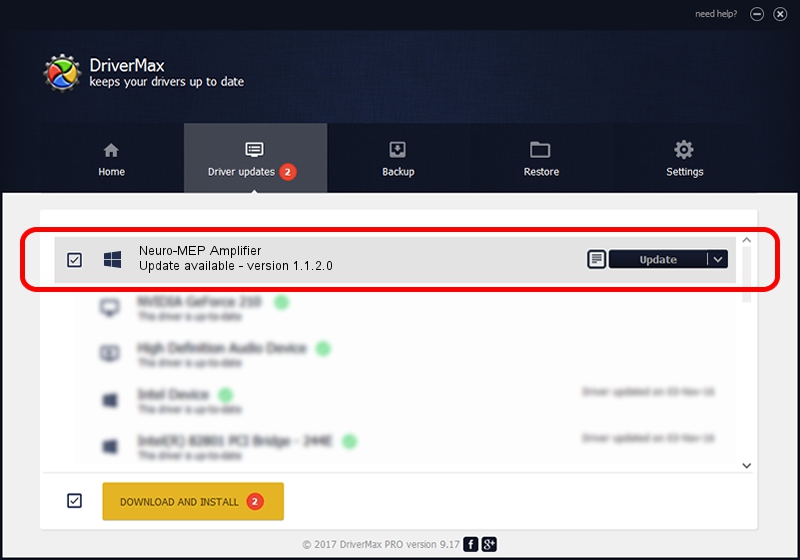Advertising seems to be blocked by your browser.
The ads help us provide this software and web site to you for free.
Please support our project by allowing our site to show ads.
Home /
Manufacturers /
Neurosoft Ltd. /
Neuro-MEP Amplifier /
USB/VID_ACCA&PID_8003 /
1.1.2.0 Dec 24, 2010
Neurosoft Ltd. Neuro-MEP Amplifier how to download and install the driver
Neuro-MEP Amplifier is a NeuroSoftUSBdevices hardware device. This Windows driver was developed by Neurosoft Ltd.. USB/VID_ACCA&PID_8003 is the matching hardware id of this device.
1. Manually install Neurosoft Ltd. Neuro-MEP Amplifier driver
- Download the setup file for Neurosoft Ltd. Neuro-MEP Amplifier driver from the link below. This is the download link for the driver version 1.1.2.0 released on 2010-12-24.
- Start the driver installation file from a Windows account with administrative rights. If your User Access Control Service (UAC) is running then you will have to accept of the driver and run the setup with administrative rights.
- Go through the driver installation wizard, which should be pretty straightforward. The driver installation wizard will analyze your PC for compatible devices and will install the driver.
- Restart your PC and enjoy the fresh driver, as you can see it was quite smple.
This driver was installed by many users and received an average rating of 3.6 stars out of 41242 votes.
2. Installing the Neurosoft Ltd. Neuro-MEP Amplifier driver using DriverMax: the easy way
The most important advantage of using DriverMax is that it will setup the driver for you in just a few seconds and it will keep each driver up to date, not just this one. How easy can you install a driver with DriverMax? Let's take a look!
- Start DriverMax and push on the yellow button that says ~SCAN FOR DRIVER UPDATES NOW~. Wait for DriverMax to analyze each driver on your computer.
- Take a look at the list of detected driver updates. Search the list until you find the Neurosoft Ltd. Neuro-MEP Amplifier driver. Click the Update button.
- Finished installing the driver!