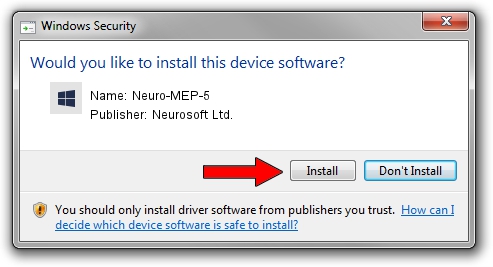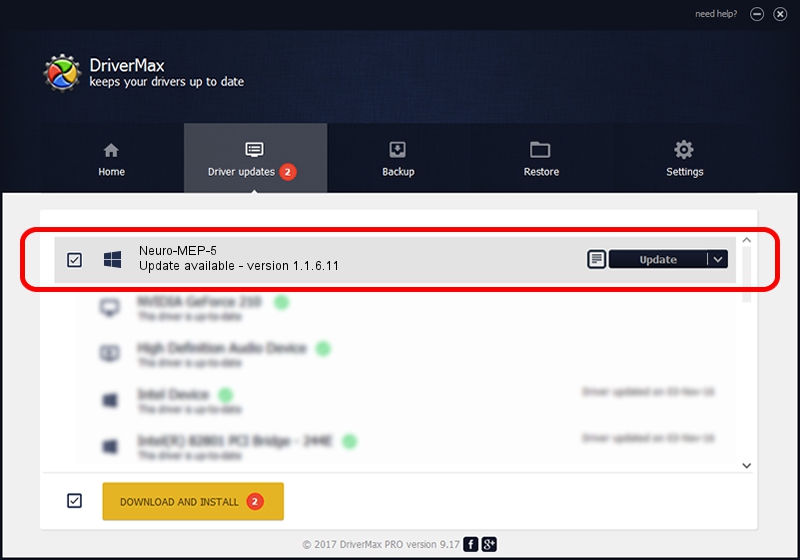Advertising seems to be blocked by your browser.
The ads help us provide this software and web site to you for free.
Please support our project by allowing our site to show ads.
Neurosoft Ltd. Neuro-MEP-5 how to download and install the driver
Neuro-MEP-5 is a NeuroSoftUSBdevices device. The developer of this driver was Neurosoft Ltd.. USB/VID_ACCA&PID_8266 is the matching hardware id of this device.
1. Neurosoft Ltd. Neuro-MEP-5 driver - how to install it manually
- You can download from the link below the driver installer file for the Neurosoft Ltd. Neuro-MEP-5 driver. The archive contains version 1.1.6.11 dated 2014-06-04 of the driver.
- Run the driver installer file from a user account with administrative rights. If your User Access Control (UAC) is started please accept of the driver and run the setup with administrative rights.
- Follow the driver installation wizard, which will guide you; it should be pretty easy to follow. The driver installation wizard will analyze your PC and will install the right driver.
- When the operation finishes shutdown and restart your PC in order to use the updated driver. As you can see it was quite smple to install a Windows driver!
This driver was installed by many users and received an average rating of 3.3 stars out of 55475 votes.
2. How to use DriverMax to install Neurosoft Ltd. Neuro-MEP-5 driver
The advantage of using DriverMax is that it will setup the driver for you in the easiest possible way and it will keep each driver up to date, not just this one. How easy can you install a driver with DriverMax? Let's take a look!
- Start DriverMax and press on the yellow button that says ~SCAN FOR DRIVER UPDATES NOW~. Wait for DriverMax to scan and analyze each driver on your PC.
- Take a look at the list of detected driver updates. Scroll the list down until you locate the Neurosoft Ltd. Neuro-MEP-5 driver. Click on Update.
- Finished installing the driver!

Jun 20 2016 12:48PM / Written by Daniel Statescu for DriverMax
follow @DanielStatescu