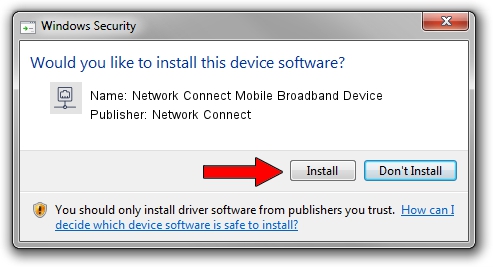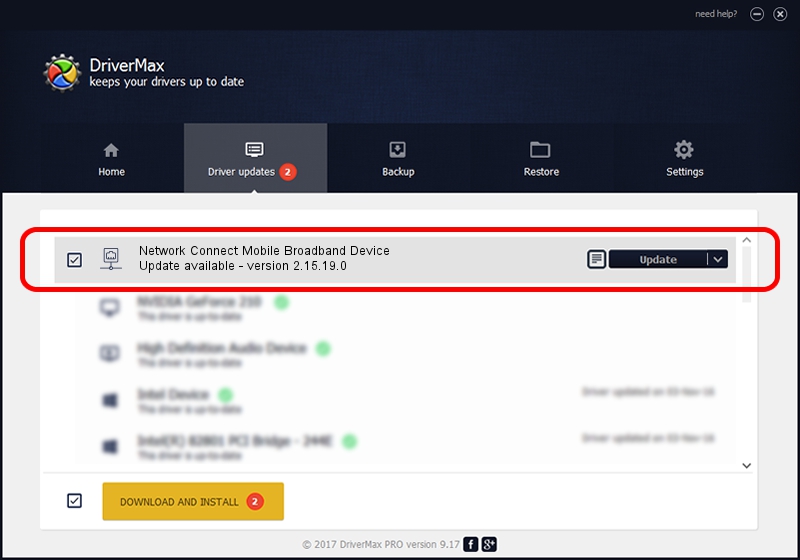Advertising seems to be blocked by your browser.
The ads help us provide this software and web site to you for free.
Please support our project by allowing our site to show ads.
Home /
Manufacturers /
Network Connect /
Network Connect Mobile Broadband Device /
USB/VID_2020&PID_4000&REV_0300&MI_00 /
2.15.19.0 May 07, 2015
Download and install Network Connect Network Connect Mobile Broadband Device driver
Network Connect Mobile Broadband Device is a Network Adapters hardware device. This Windows driver was developed by Network Connect. The hardware id of this driver is USB/VID_2020&PID_4000&REV_0300&MI_00.
1. Network Connect Network Connect Mobile Broadband Device driver - how to install it manually
- You can download from the link below the driver installer file for the Network Connect Network Connect Mobile Broadband Device driver. The archive contains version 2.15.19.0 released on 2015-05-07 of the driver.
- Start the driver installer file from a user account with administrative rights. If your UAC (User Access Control) is enabled please confirm the installation of the driver and run the setup with administrative rights.
- Follow the driver installation wizard, which will guide you; it should be pretty easy to follow. The driver installation wizard will scan your computer and will install the right driver.
- When the operation finishes shutdown and restart your PC in order to use the updated driver. It is as simple as that to install a Windows driver!
Size of this driver: 137248 bytes (134.03 KB)
This driver was installed by many users and received an average rating of 4.6 stars out of 63201 votes.
This driver is fully compatible with the following versions of Windows:
- This driver works on Windows 7 64 bits
- This driver works on Windows 8 64 bits
- This driver works on Windows 8.1 64 bits
- This driver works on Windows 10 64 bits
- This driver works on Windows 11 64 bits
2. The easy way: using DriverMax to install Network Connect Network Connect Mobile Broadband Device driver
The advantage of using DriverMax is that it will setup the driver for you in just a few seconds and it will keep each driver up to date, not just this one. How can you install a driver using DriverMax? Let's follow a few steps!
- Start DriverMax and push on the yellow button named ~SCAN FOR DRIVER UPDATES NOW~. Wait for DriverMax to scan and analyze each driver on your PC.
- Take a look at the list of available driver updates. Scroll the list down until you find the Network Connect Network Connect Mobile Broadband Device driver. Click the Update button.
- Enjoy using the updated driver! :)

May 22 2024 6:30AM / Written by Andreea Kartman for DriverMax
follow @DeeaKartman