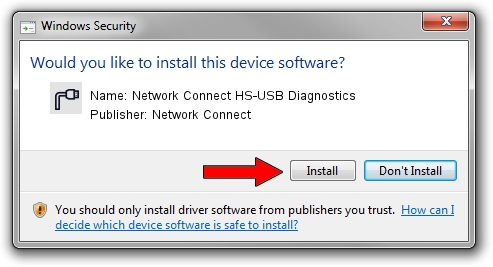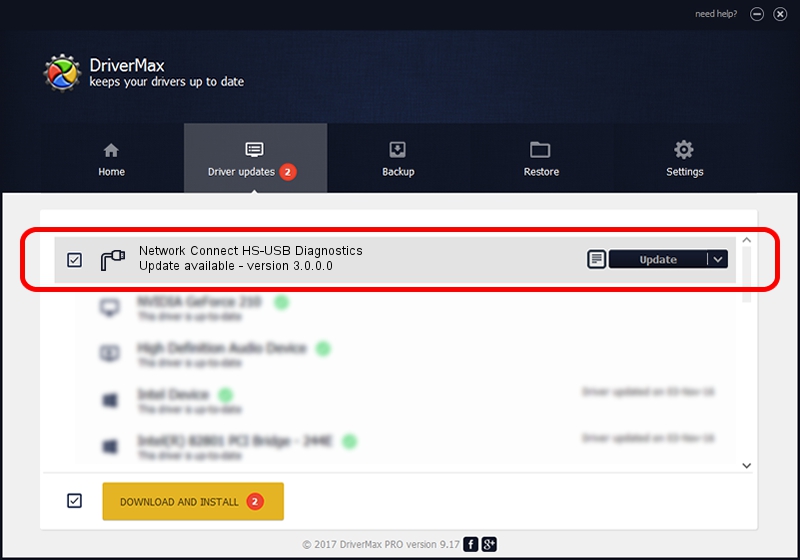Advertising seems to be blocked by your browser.
The ads help us provide this software and web site to you for free.
Please support our project by allowing our site to show ads.
Home /
Manufacturers /
Network Connect /
Network Connect HS-USB Diagnostics /
USB/VID_2020&PID_2063&MI_00 /
3.0.0.0 Feb 05, 2018
Network Connect Network Connect HS-USB Diagnostics - two ways of downloading and installing the driver
Network Connect HS-USB Diagnostics is a Ports device. This Windows driver was developed by Network Connect. USB/VID_2020&PID_2063&MI_00 is the matching hardware id of this device.
1. Manually install Network Connect Network Connect HS-USB Diagnostics driver
- Download the setup file for Network Connect Network Connect HS-USB Diagnostics driver from the link below. This is the download link for the driver version 3.0.0.0 dated 2018-02-05.
- Start the driver installation file from a Windows account with administrative rights. If your UAC (User Access Control) is started then you will have to confirm the installation of the driver and run the setup with administrative rights.
- Go through the driver setup wizard, which should be quite straightforward. The driver setup wizard will analyze your PC for compatible devices and will install the driver.
- Shutdown and restart your PC and enjoy the fresh driver, it is as simple as that.
Size of this driver: 117955 bytes (115.19 KB)
This driver received an average rating of 4.6 stars out of 20568 votes.
This driver is compatible with the following versions of Windows:
- This driver works on Windows 2000 32 bits
- This driver works on Windows Server 2003 32 bits
- This driver works on Windows XP 32 bits
- This driver works on Windows Vista 32 bits
- This driver works on Windows 7 32 bits
- This driver works on Windows 8 32 bits
- This driver works on Windows 8.1 32 bits
- This driver works on Windows 10 32 bits
- This driver works on Windows 11 32 bits
2. Using DriverMax to install Network Connect Network Connect HS-USB Diagnostics driver
The most important advantage of using DriverMax is that it will setup the driver for you in the easiest possible way and it will keep each driver up to date. How easy can you install a driver using DriverMax? Let's see!
- Start DriverMax and press on the yellow button that says ~SCAN FOR DRIVER UPDATES NOW~. Wait for DriverMax to analyze each driver on your PC.
- Take a look at the list of driver updates. Scroll the list down until you find the Network Connect Network Connect HS-USB Diagnostics driver. Click the Update button.
- Finished installing the driver!

Jul 4 2024 9:54AM / Written by Dan Armano for DriverMax
follow @danarm