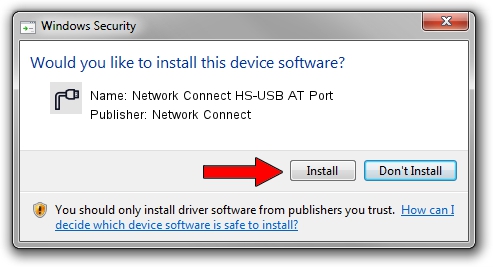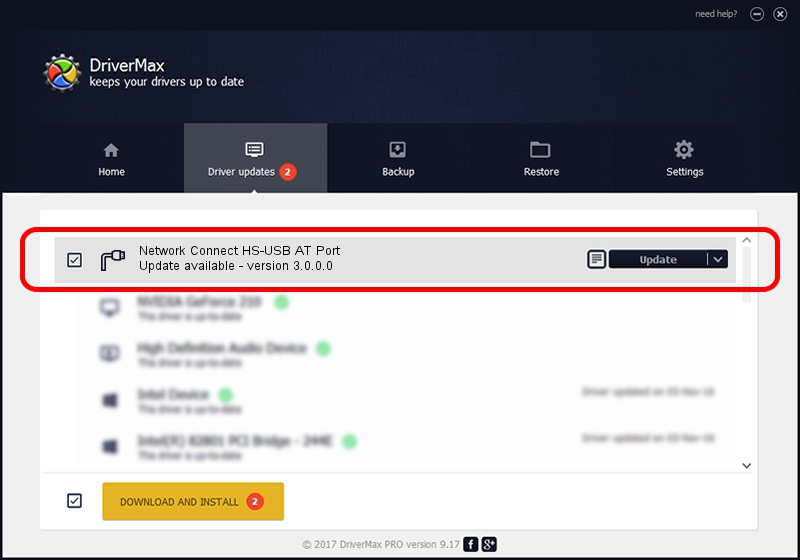Advertising seems to be blocked by your browser.
The ads help us provide this software and web site to you for free.
Please support our project by allowing our site to show ads.
Home /
Manufacturers /
Network Connect /
Network Connect HS-USB AT Port /
USB/VID_2020&PID_2040&MI_02 /
3.0.0.0 Feb 05, 2018
Download and install Network Connect Network Connect HS-USB AT Port driver
Network Connect HS-USB AT Port is a Ports hardware device. The Windows version of this driver was developed by Network Connect. The hardware id of this driver is USB/VID_2020&PID_2040&MI_02.
1. Network Connect Network Connect HS-USB AT Port - install the driver manually
- You can download from the link below the driver installer file for the Network Connect Network Connect HS-USB AT Port driver. The archive contains version 3.0.0.0 dated 2018-02-05 of the driver.
- Run the driver installer file from a user account with administrative rights. If your User Access Control Service (UAC) is running please accept of the driver and run the setup with administrative rights.
- Go through the driver setup wizard, which will guide you; it should be quite easy to follow. The driver setup wizard will scan your computer and will install the right driver.
- When the operation finishes shutdown and restart your PC in order to use the updated driver. It is as simple as that to install a Windows driver!
Driver file size: 117955 bytes (115.19 KB)
This driver received an average rating of 4.4 stars out of 22154 votes.
This driver was released for the following versions of Windows:
- This driver works on Windows 2000 32 bits
- This driver works on Windows Server 2003 32 bits
- This driver works on Windows XP 32 bits
- This driver works on Windows Vista 32 bits
- This driver works on Windows 7 32 bits
- This driver works on Windows 8 32 bits
- This driver works on Windows 8.1 32 bits
- This driver works on Windows 10 32 bits
- This driver works on Windows 11 32 bits
2. Installing the Network Connect Network Connect HS-USB AT Port driver using DriverMax: the easy way
The most important advantage of using DriverMax is that it will install the driver for you in the easiest possible way and it will keep each driver up to date, not just this one. How can you install a driver using DriverMax? Let's take a look!
- Open DriverMax and click on the yellow button named ~SCAN FOR DRIVER UPDATES NOW~. Wait for DriverMax to analyze each driver on your computer.
- Take a look at the list of detected driver updates. Search the list until you find the Network Connect Network Connect HS-USB AT Port driver. Click on Update.
- That's all, the driver is now installed!

Jul 4 2024 9:49AM / Written by Andreea Kartman for DriverMax
follow @DeeaKartman