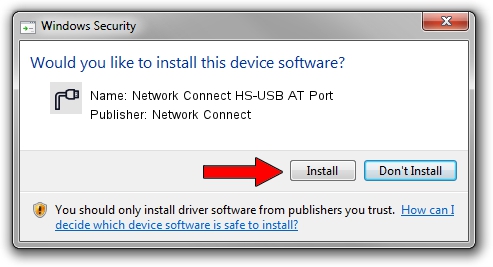Advertising seems to be blocked by your browser.
The ads help us provide this software and web site to you for free.
Please support our project by allowing our site to show ads.
Home /
Manufacturers /
Network Connect /
Network Connect HS-USB AT Port /
USB/VID_2020&PID_2036&MI_00 /
3.0.0.0 Feb 05, 2018
Driver for Network Connect Network Connect HS-USB AT Port - downloading and installing it
Network Connect HS-USB AT Port is a Ports device. This driver was developed by Network Connect. In order to make sure you are downloading the exact right driver the hardware id is USB/VID_2020&PID_2036&MI_00.
1. Install Network Connect Network Connect HS-USB AT Port driver manually
- Download the setup file for Network Connect Network Connect HS-USB AT Port driver from the location below. This download link is for the driver version 3.0.0.0 dated 2018-02-05.
- Run the driver installation file from a Windows account with the highest privileges (rights). If your UAC (User Access Control) is enabled then you will have to confirm the installation of the driver and run the setup with administrative rights.
- Follow the driver installation wizard, which should be pretty easy to follow. The driver installation wizard will analyze your PC for compatible devices and will install the driver.
- Restart your computer and enjoy the new driver, as you can see it was quite smple.
The file size of this driver is 117955 bytes (115.19 KB)
Driver rating 4.8 stars out of 22106 votes.
This driver was released for the following versions of Windows:
- This driver works on Windows 2000 32 bits
- This driver works on Windows Server 2003 32 bits
- This driver works on Windows XP 32 bits
- This driver works on Windows Vista 32 bits
- This driver works on Windows 7 32 bits
- This driver works on Windows 8 32 bits
- This driver works on Windows 8.1 32 bits
- This driver works on Windows 10 32 bits
- This driver works on Windows 11 32 bits
2. Using DriverMax to install Network Connect Network Connect HS-USB AT Port driver
The advantage of using DriverMax is that it will install the driver for you in the easiest possible way and it will keep each driver up to date. How easy can you install a driver using DriverMax? Let's follow a few steps!
- Start DriverMax and click on the yellow button named ~SCAN FOR DRIVER UPDATES NOW~. Wait for DriverMax to analyze each driver on your computer.
- Take a look at the list of driver updates. Search the list until you find the Network Connect Network Connect HS-USB AT Port driver. Click on Update.
- That's it, you installed your first driver!

Jul 4 2024 9:48AM / Written by Andreea Kartman for DriverMax
follow @DeeaKartman