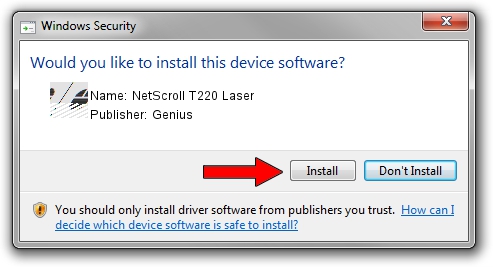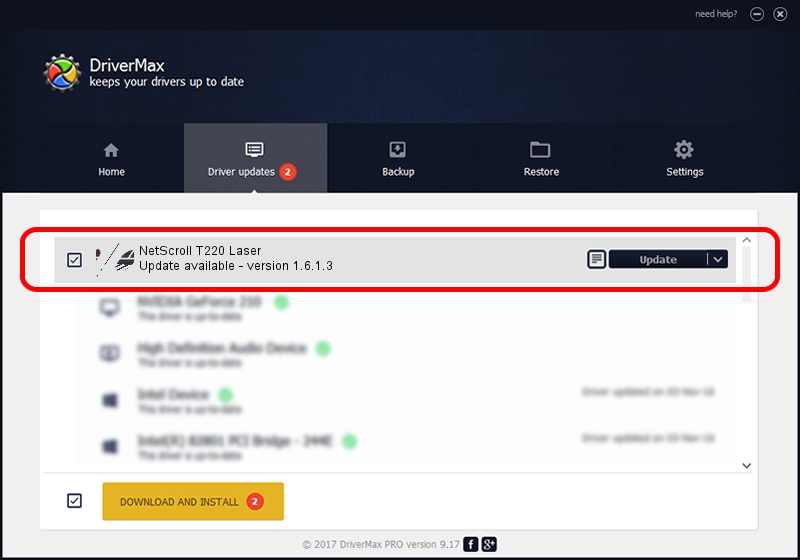Advertising seems to be blocked by your browser.
The ads help us provide this software and web site to you for free.
Please support our project by allowing our site to show ads.
Genius NetScroll T220 Laser - two ways of downloading and installing the driver
NetScroll T220 Laser is a Mouse device. This Windows driver was developed by Genius. HID/Vid_0458&Pid_011A is the matching hardware id of this device.
1. How to manually install Genius NetScroll T220 Laser driver
- You can download from the link below the driver installer file for the Genius NetScroll T220 Laser driver. The archive contains version 1.6.1.3 dated 2012-03-23 of the driver.
- Start the driver installer file from a user account with the highest privileges (rights). If your User Access Control Service (UAC) is enabled please accept of the driver and run the setup with administrative rights.
- Follow the driver installation wizard, which will guide you; it should be quite easy to follow. The driver installation wizard will scan your PC and will install the right driver.
- When the operation finishes restart your computer in order to use the updated driver. As you can see it was quite smple to install a Windows driver!
This driver was rated with an average of 3.1 stars by 8927 users.
2. Installing the Genius NetScroll T220 Laser driver using DriverMax: the easy way
The most important advantage of using DriverMax is that it will install the driver for you in just a few seconds and it will keep each driver up to date, not just this one. How can you install a driver with DriverMax? Let's follow a few steps!
- Open DriverMax and press on the yellow button that says ~SCAN FOR DRIVER UPDATES NOW~. Wait for DriverMax to analyze each driver on your PC.
- Take a look at the list of available driver updates. Search the list until you find the Genius NetScroll T220 Laser driver. Click the Update button.
- That's all, the driver is now installed!

Jul 10 2016 6:41AM / Written by Daniel Statescu for DriverMax
follow @DanielStatescu