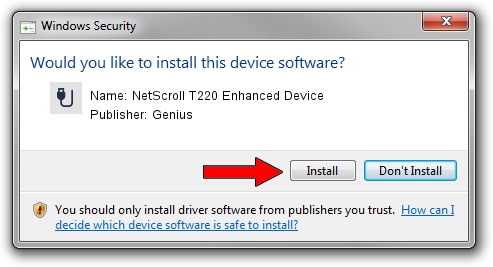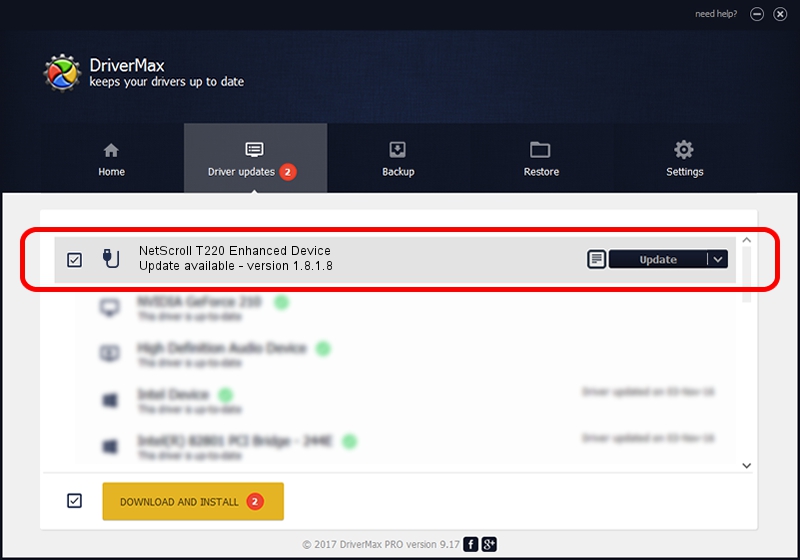Advertising seems to be blocked by your browser.
The ads help us provide this software and web site to you for free.
Please support our project by allowing our site to show ads.
Home /
Manufacturers /
Genius /
NetScroll T220 Enhanced Device /
USB/VID_0458&PID_011B /
1.8.1.8 Oct 31, 2012
Genius NetScroll T220 Enhanced Device driver download and installation
NetScroll T220 Enhanced Device is a USB human interface device class device. This driver was developed by Genius. USB/VID_0458&PID_011B is the matching hardware id of this device.
1. Install Genius NetScroll T220 Enhanced Device driver manually
- Download the driver setup file for Genius NetScroll T220 Enhanced Device driver from the link below. This download link is for the driver version 1.8.1.8 released on 2012-10-31.
- Start the driver setup file from a Windows account with administrative rights. If your User Access Control Service (UAC) is enabled then you will have to accept of the driver and run the setup with administrative rights.
- Go through the driver installation wizard, which should be pretty easy to follow. The driver installation wizard will analyze your PC for compatible devices and will install the driver.
- Shutdown and restart your PC and enjoy the fresh driver, it is as simple as that.
Driver rating 3.7 stars out of 64920 votes.
2. Installing the Genius NetScroll T220 Enhanced Device driver using DriverMax: the easy way
The most important advantage of using DriverMax is that it will install the driver for you in just a few seconds and it will keep each driver up to date, not just this one. How can you install a driver with DriverMax? Let's take a look!
- Start DriverMax and click on the yellow button named ~SCAN FOR DRIVER UPDATES NOW~. Wait for DriverMax to analyze each driver on your computer.
- Take a look at the list of available driver updates. Scroll the list down until you find the Genius NetScroll T220 Enhanced Device driver. Click on Update.
- That's it, you installed your first driver!

Jul 17 2016 2:46AM / Written by Andreea Kartman for DriverMax
follow @DeeaKartman