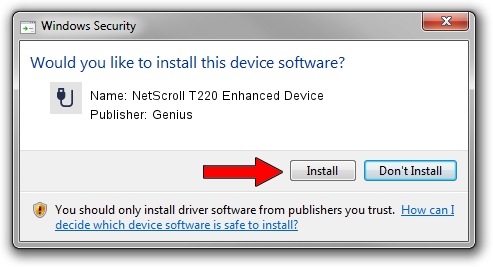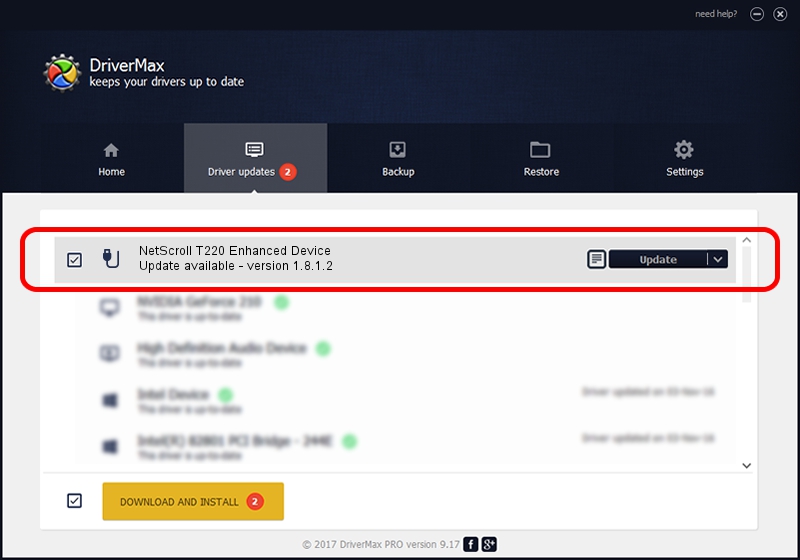Advertising seems to be blocked by your browser.
The ads help us provide this software and web site to you for free.
Please support our project by allowing our site to show ads.
Home /
Manufacturers /
Genius /
NetScroll T220 Enhanced Device /
USB/VID_0458&PID_011B /
1.8.1.2 Jun 30, 2009
Genius NetScroll T220 Enhanced Device driver download and installation
NetScroll T220 Enhanced Device is a USB human interface device class device. This driver was developed by Genius. The hardware id of this driver is USB/VID_0458&PID_011B.
1. Genius NetScroll T220 Enhanced Device driver - how to install it manually
- Download the setup file for Genius NetScroll T220 Enhanced Device driver from the link below. This download link is for the driver version 1.8.1.2 released on 2009-06-30.
- Start the driver setup file from a Windows account with the highest privileges (rights). If your User Access Control (UAC) is enabled then you will have to confirm the installation of the driver and run the setup with administrative rights.
- Go through the driver installation wizard, which should be quite easy to follow. The driver installation wizard will analyze your PC for compatible devices and will install the driver.
- Restart your PC and enjoy the updated driver, it is as simple as that.
Download size of the driver: 26726 bytes (26.10 KB)
This driver was rated with an average of 4.9 stars by 42684 users.
This driver was released for the following versions of Windows:
- This driver works on Windows 2000 64 bits
- This driver works on Windows Server 2003 64 bits
- This driver works on Windows XP 64 bits
- This driver works on Windows Vista 64 bits
- This driver works on Windows 7 64 bits
- This driver works on Windows 8 64 bits
- This driver works on Windows 8.1 64 bits
- This driver works on Windows 10 64 bits
- This driver works on Windows 11 64 bits
2. Installing the Genius NetScroll T220 Enhanced Device driver using DriverMax: the easy way
The advantage of using DriverMax is that it will setup the driver for you in the easiest possible way and it will keep each driver up to date, not just this one. How can you install a driver with DriverMax? Let's follow a few steps!
- Open DriverMax and click on the yellow button named ~SCAN FOR DRIVER UPDATES NOW~. Wait for DriverMax to scan and analyze each driver on your PC.
- Take a look at the list of driver updates. Search the list until you find the Genius NetScroll T220 Enhanced Device driver. Click on Update.
- Finished installing the driver!

Jul 3 2016 7:59AM / Written by Dan Armano for DriverMax
follow @danarm