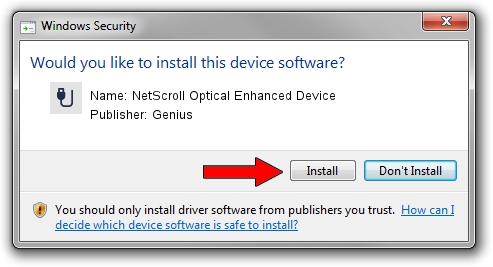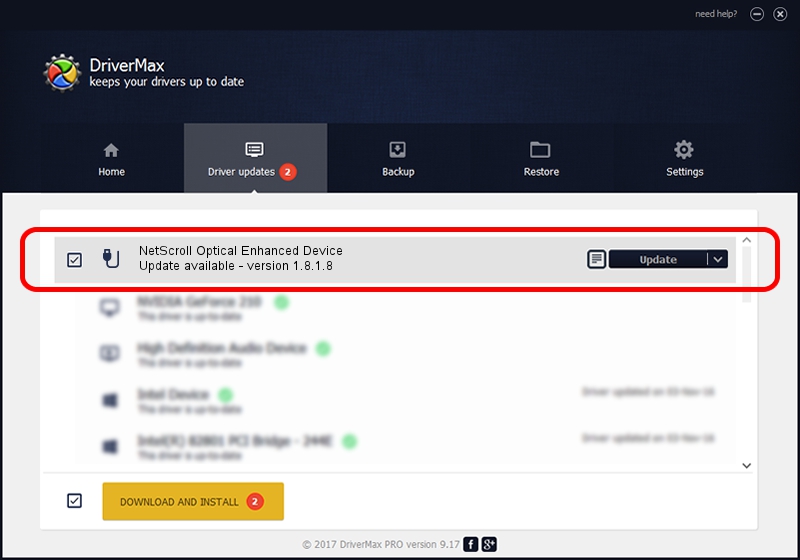Advertising seems to be blocked by your browser.
The ads help us provide this software and web site to you for free.
Please support our project by allowing our site to show ads.
Home /
Manufacturers /
Genius /
NetScroll Optical Enhanced Device /
USB/VID_0458&PID_0031 /
1.8.1.8 Oct 31, 2012
Genius NetScroll Optical Enhanced Device driver download and installation
NetScroll Optical Enhanced Device is a USB human interface device class device. The Windows version of this driver was developed by Genius. USB/VID_0458&PID_0031 is the matching hardware id of this device.
1. How to manually install Genius NetScroll Optical Enhanced Device driver
- You can download from the link below the driver installer file for the Genius NetScroll Optical Enhanced Device driver. The archive contains version 1.8.1.8 released on 2012-10-31 of the driver.
- Run the driver installer file from a user account with administrative rights. If your UAC (User Access Control) is started please accept of the driver and run the setup with administrative rights.
- Follow the driver installation wizard, which will guide you; it should be quite easy to follow. The driver installation wizard will analyze your computer and will install the right driver.
- When the operation finishes shutdown and restart your PC in order to use the updated driver. It is as simple as that to install a Windows driver!
This driver was rated with an average of 3.8 stars by 42321 users.
2. Installing the Genius NetScroll Optical Enhanced Device driver using DriverMax: the easy way
The advantage of using DriverMax is that it will install the driver for you in the easiest possible way and it will keep each driver up to date. How can you install a driver using DriverMax? Let's follow a few steps!
- Open DriverMax and push on the yellow button that says ~SCAN FOR DRIVER UPDATES NOW~. Wait for DriverMax to scan and analyze each driver on your computer.
- Take a look at the list of available driver updates. Search the list until you locate the Genius NetScroll Optical Enhanced Device driver. Click on Update.
- That's all, the driver is now installed!

Jul 22 2016 5:00AM / Written by Daniel Statescu for DriverMax
follow @DanielStatescu