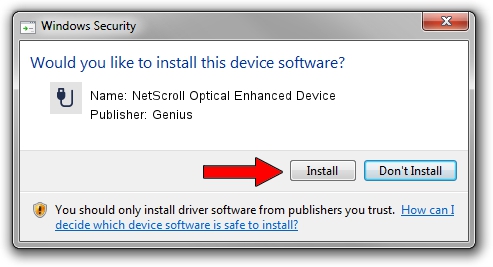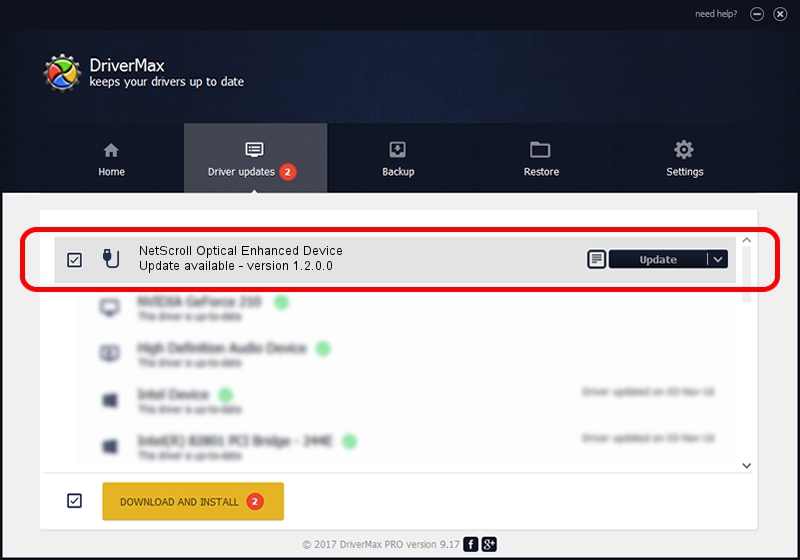Advertising seems to be blocked by your browser.
The ads help us provide this software and web site to you for free.
Please support our project by allowing our site to show ads.
Home /
Manufacturers /
Genius /
NetScroll Optical Enhanced Device /
USB/VID_0458&PID_0031 /
1.2.0.0 Jun 11, 2007
Download and install Genius NetScroll Optical Enhanced Device driver
NetScroll Optical Enhanced Device is a USB human interface device class device. The Windows version of this driver was developed by Genius. USB/VID_0458&PID_0031 is the matching hardware id of this device.
1. Manually install Genius NetScroll Optical Enhanced Device driver
- Download the driver setup file for Genius NetScroll Optical Enhanced Device driver from the link below. This is the download link for the driver version 1.2.0.0 dated 2007-06-11.
- Run the driver setup file from a Windows account with the highest privileges (rights). If your UAC (User Access Control) is enabled then you will have to confirm the installation of the driver and run the setup with administrative rights.
- Go through the driver setup wizard, which should be pretty easy to follow. The driver setup wizard will analyze your PC for compatible devices and will install the driver.
- Restart your PC and enjoy the fresh driver, as you can see it was quite smple.
The file size of this driver is 22301 bytes (21.78 KB)
This driver received an average rating of 5 stars out of 38260 votes.
This driver is compatible with the following versions of Windows:
- This driver works on Windows 2000 64 bits
- This driver works on Windows Server 2003 64 bits
- This driver works on Windows XP 64 bits
- This driver works on Windows Vista 64 bits
- This driver works on Windows 7 64 bits
- This driver works on Windows 8 64 bits
- This driver works on Windows 8.1 64 bits
- This driver works on Windows 10 64 bits
- This driver works on Windows 11 64 bits
2. Installing the Genius NetScroll Optical Enhanced Device driver using DriverMax: the easy way
The advantage of using DriverMax is that it will setup the driver for you in just a few seconds and it will keep each driver up to date. How easy can you install a driver using DriverMax? Let's take a look!
- Open DriverMax and click on the yellow button that says ~SCAN FOR DRIVER UPDATES NOW~. Wait for DriverMax to analyze each driver on your PC.
- Take a look at the list of available driver updates. Scroll the list down until you locate the Genius NetScroll Optical Enhanced Device driver. Click the Update button.
- That's it, you installed your first driver!

Jul 14 2016 3:51AM / Written by Dan Armano for DriverMax
follow @danarm