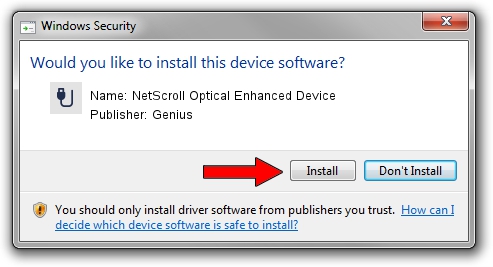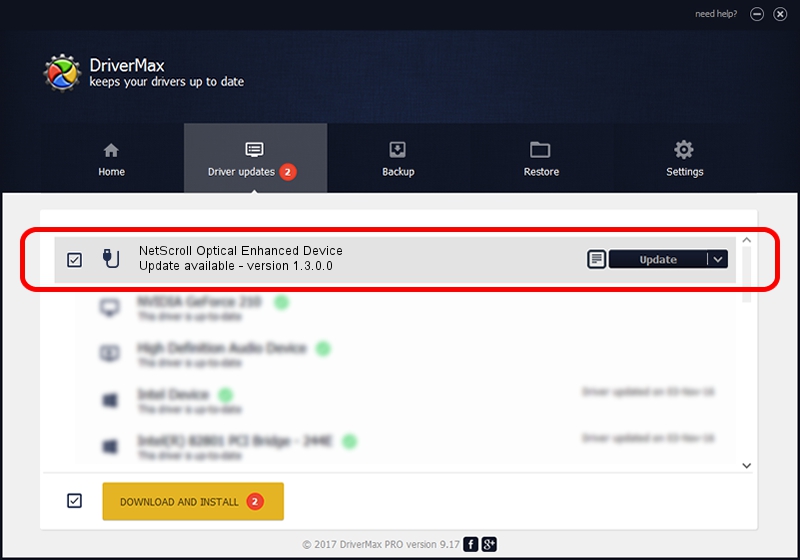Advertising seems to be blocked by your browser.
The ads help us provide this software and web site to you for free.
Please support our project by allowing our site to show ads.
Home /
Manufacturers /
Genius /
NetScroll Optical Enhanced Device /
USB/VID_0458&PID_000E /
1.3.0.0 Mar 25, 2008
Genius NetScroll Optical Enhanced Device - two ways of downloading and installing the driver
NetScroll Optical Enhanced Device is a USB human interface device class device. This Windows driver was developed by Genius. The hardware id of this driver is USB/VID_0458&PID_000E; this string has to match your hardware.
1. How to manually install Genius NetScroll Optical Enhanced Device driver
- Download the setup file for Genius NetScroll Optical Enhanced Device driver from the location below. This download link is for the driver version 1.3.0.0 released on 2008-03-25.
- Run the driver setup file from a Windows account with the highest privileges (rights). If your UAC (User Access Control) is started then you will have to accept of the driver and run the setup with administrative rights.
- Follow the driver setup wizard, which should be quite straightforward. The driver setup wizard will analyze your PC for compatible devices and will install the driver.
- Restart your computer and enjoy the updated driver, as you can see it was quite smple.
Size of this driver: 24212 bytes (23.64 KB)
This driver received an average rating of 4.8 stars out of 45669 votes.
This driver is fully compatible with the following versions of Windows:
- This driver works on Windows 2000 64 bits
- This driver works on Windows Server 2003 64 bits
- This driver works on Windows XP 64 bits
- This driver works on Windows Vista 64 bits
- This driver works on Windows 7 64 bits
- This driver works on Windows 8 64 bits
- This driver works on Windows 8.1 64 bits
- This driver works on Windows 10 64 bits
- This driver works on Windows 11 64 bits
2. Installing the Genius NetScroll Optical Enhanced Device driver using DriverMax: the easy way
The most important advantage of using DriverMax is that it will install the driver for you in just a few seconds and it will keep each driver up to date. How can you install a driver using DriverMax? Let's follow a few steps!
- Start DriverMax and click on the yellow button that says ~SCAN FOR DRIVER UPDATES NOW~. Wait for DriverMax to analyze each driver on your computer.
- Take a look at the list of available driver updates. Search the list until you find the Genius NetScroll Optical Enhanced Device driver. Click the Update button.
- Enjoy using the updated driver! :)

Jul 4 2016 6:33PM / Written by Andreea Kartman for DriverMax
follow @DeeaKartman