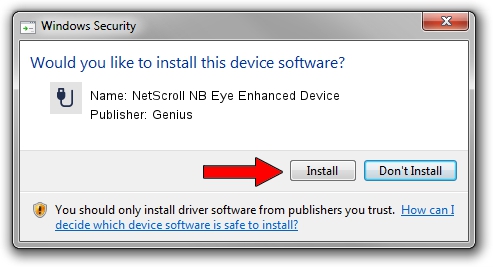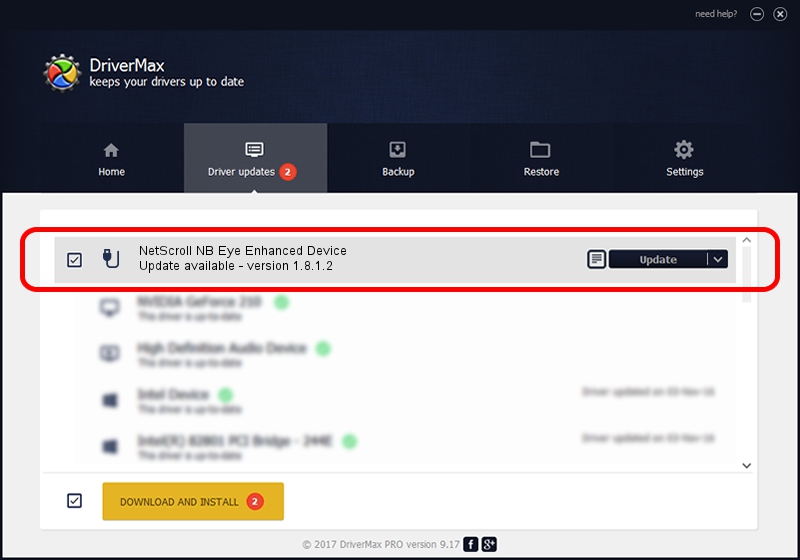Advertising seems to be blocked by your browser.
The ads help us provide this software and web site to you for free.
Please support our project by allowing our site to show ads.
Home /
Manufacturers /
Genius /
NetScroll NB Eye Enhanced Device /
USB/VID_0458&PID_001D /
1.8.1.2 Jun 30, 2009
Genius NetScroll NB Eye Enhanced Device how to download and install the driver
NetScroll NB Eye Enhanced Device is a USB human interface device class hardware device. The developer of this driver was Genius. USB/VID_0458&PID_001D is the matching hardware id of this device.
1. Genius NetScroll NB Eye Enhanced Device driver - how to install it manually
- Download the driver setup file for Genius NetScroll NB Eye Enhanced Device driver from the link below. This is the download link for the driver version 1.8.1.2 dated 2009-06-30.
- Run the driver setup file from a Windows account with the highest privileges (rights). If your UAC (User Access Control) is enabled then you will have to accept of the driver and run the setup with administrative rights.
- Follow the driver installation wizard, which should be pretty straightforward. The driver installation wizard will scan your PC for compatible devices and will install the driver.
- Shutdown and restart your computer and enjoy the new driver, it is as simple as that.
File size of the driver: 26726 bytes (26.10 KB)
This driver was rated with an average of 4.7 stars by 62092 users.
This driver was released for the following versions of Windows:
- This driver works on Windows 2000 64 bits
- This driver works on Windows Server 2003 64 bits
- This driver works on Windows XP 64 bits
- This driver works on Windows Vista 64 bits
- This driver works on Windows 7 64 bits
- This driver works on Windows 8 64 bits
- This driver works on Windows 8.1 64 bits
- This driver works on Windows 10 64 bits
- This driver works on Windows 11 64 bits
2. Installing the Genius NetScroll NB Eye Enhanced Device driver using DriverMax: the easy way
The most important advantage of using DriverMax is that it will install the driver for you in just a few seconds and it will keep each driver up to date, not just this one. How easy can you install a driver with DriverMax? Let's follow a few steps!
- Start DriverMax and click on the yellow button named ~SCAN FOR DRIVER UPDATES NOW~. Wait for DriverMax to scan and analyze each driver on your computer.
- Take a look at the list of driver updates. Scroll the list down until you find the Genius NetScroll NB Eye Enhanced Device driver. Click the Update button.
- That's it, you installed your first driver!

Jul 7 2016 11:24PM / Written by Andreea Kartman for DriverMax
follow @DeeaKartman