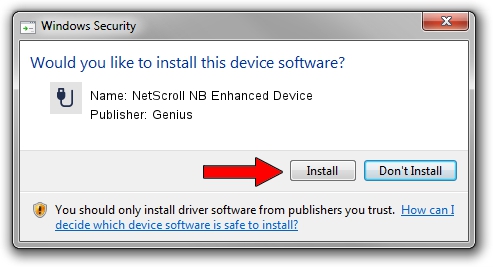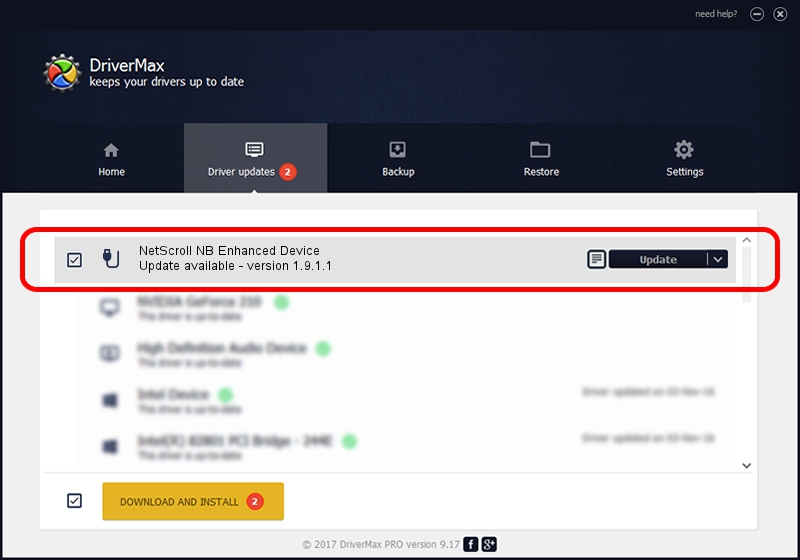Advertising seems to be blocked by your browser.
The ads help us provide this software and web site to you for free.
Please support our project by allowing our site to show ads.
Home /
Manufacturers /
Genius /
NetScroll NB Enhanced Device /
USB/VID_0458&PID_001C /
1.9.1.1 Apr 30, 2013
Driver for Genius NetScroll NB Enhanced Device - downloading and installing it
NetScroll NB Enhanced Device is a USB human interface device class device. The developer of this driver was Genius. The hardware id of this driver is USB/VID_0458&PID_001C; this string has to match your hardware.
1. Genius NetScroll NB Enhanced Device driver - how to install it manually
- Download the driver setup file for Genius NetScroll NB Enhanced Device driver from the link below. This is the download link for the driver version 1.9.1.1 released on 2013-04-30.
- Run the driver installation file from a Windows account with the highest privileges (rights). If your User Access Control Service (UAC) is enabled then you will have to accept of the driver and run the setup with administrative rights.
- Go through the driver setup wizard, which should be pretty straightforward. The driver setup wizard will analyze your PC for compatible devices and will install the driver.
- Restart your computer and enjoy the new driver, it is as simple as that.
Size of this driver: 29680 bytes (28.98 KB)
This driver received an average rating of 4.6 stars out of 87035 votes.
This driver was released for the following versions of Windows:
- This driver works on Windows 2000 64 bits
- This driver works on Windows Server 2003 64 bits
- This driver works on Windows XP 64 bits
- This driver works on Windows Vista 64 bits
- This driver works on Windows 7 64 bits
- This driver works on Windows 8 64 bits
- This driver works on Windows 8.1 64 bits
- This driver works on Windows 10 64 bits
- This driver works on Windows 11 64 bits
2. Installing the Genius NetScroll NB Enhanced Device driver using DriverMax: the easy way
The advantage of using DriverMax is that it will setup the driver for you in the easiest possible way and it will keep each driver up to date, not just this one. How can you install a driver with DriverMax? Let's see!
- Open DriverMax and push on the yellow button named ~SCAN FOR DRIVER UPDATES NOW~. Wait for DriverMax to scan and analyze each driver on your PC.
- Take a look at the list of driver updates. Scroll the list down until you locate the Genius NetScroll NB Enhanced Device driver. Click on Update.
- That's all, the driver is now installed!

Aug 3 2016 11:04PM / Written by Daniel Statescu for DriverMax
follow @DanielStatescu