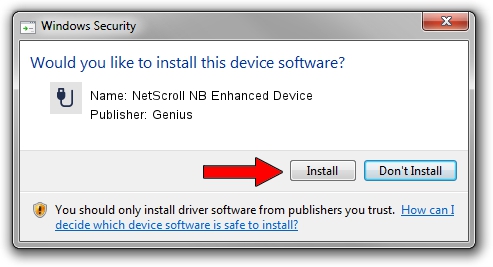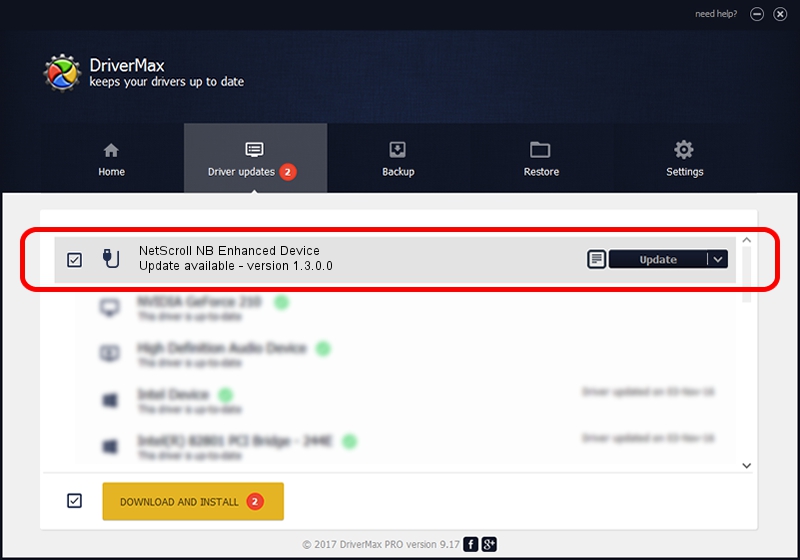Advertising seems to be blocked by your browser.
The ads help us provide this software and web site to you for free.
Please support our project by allowing our site to show ads.
Home /
Manufacturers /
Genius /
NetScroll NB Enhanced Device /
USB/VID_0458&PID_001C /
1.3.0.0 Dec 19, 2007
Download and install Genius NetScroll NB Enhanced Device driver
NetScroll NB Enhanced Device is a USB human interface device class device. The developer of this driver was Genius. The hardware id of this driver is USB/VID_0458&PID_001C; this string has to match your hardware.
1. Manually install Genius NetScroll NB Enhanced Device driver
- Download the driver setup file for Genius NetScroll NB Enhanced Device driver from the location below. This is the download link for the driver version 1.3.0.0 released on 2007-12-19.
- Start the driver setup file from a Windows account with administrative rights. If your User Access Control (UAC) is running then you will have to confirm the installation of the driver and run the setup with administrative rights.
- Go through the driver installation wizard, which should be quite easy to follow. The driver installation wizard will analyze your PC for compatible devices and will install the driver.
- Restart your computer and enjoy the fresh driver, as you can see it was quite smple.
Download size of the driver: 22805 bytes (22.27 KB)
Driver rating 4.2 stars out of 29955 votes.
This driver is fully compatible with the following versions of Windows:
- This driver works on Windows 2000 64 bits
- This driver works on Windows Server 2003 64 bits
- This driver works on Windows XP 64 bits
- This driver works on Windows Vista 64 bits
- This driver works on Windows 7 64 bits
- This driver works on Windows 8 64 bits
- This driver works on Windows 8.1 64 bits
- This driver works on Windows 10 64 bits
- This driver works on Windows 11 64 bits
2. Installing the Genius NetScroll NB Enhanced Device driver using DriverMax: the easy way
The most important advantage of using DriverMax is that it will setup the driver for you in just a few seconds and it will keep each driver up to date. How can you install a driver with DriverMax? Let's see!
- Start DriverMax and click on the yellow button that says ~SCAN FOR DRIVER UPDATES NOW~. Wait for DriverMax to analyze each driver on your PC.
- Take a look at the list of driver updates. Search the list until you locate the Genius NetScroll NB Enhanced Device driver. Click the Update button.
- That's all, the driver is now installed!