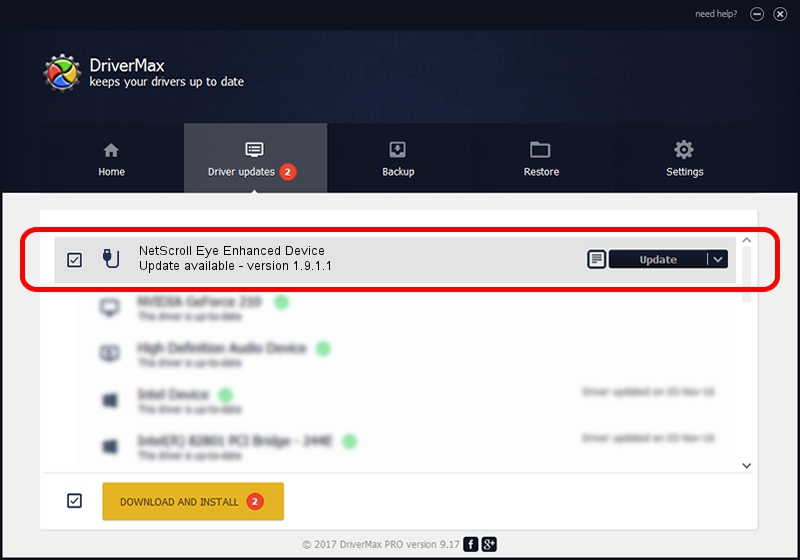Advertising seems to be blocked by your browser.
The ads help us provide this software and web site to you for free.
Please support our project by allowing our site to show ads.
Home /
Manufacturers /
Genius /
NetScroll Eye Enhanced Device /
USB/VID_0458&PID_0037 /
1.9.1.1 Dec 19, 2013
Driver for Genius NetScroll Eye Enhanced Device - downloading and installing it
NetScroll Eye Enhanced Device is a USB human interface device class hardware device. This Windows driver was developed by Genius. USB/VID_0458&PID_0037 is the matching hardware id of this device.
1. Genius NetScroll Eye Enhanced Device driver - how to install it manually
- You can download from the link below the driver setup file for the Genius NetScroll Eye Enhanced Device driver. The archive contains version 1.9.1.1 released on 2013-12-19 of the driver.
- Run the driver installer file from a user account with the highest privileges (rights). If your UAC (User Access Control) is enabled please confirm the installation of the driver and run the setup with administrative rights.
- Follow the driver installation wizard, which will guide you; it should be pretty easy to follow. The driver installation wizard will analyze your computer and will install the right driver.
- When the operation finishes restart your computer in order to use the updated driver. As you can see it was quite smple to install a Windows driver!
Download size of the driver: 30269 bytes (29.56 KB)
This driver received an average rating of 4.4 stars out of 53367 votes.
This driver was released for the following versions of Windows:
- This driver works on Windows 2000 64 bits
- This driver works on Windows Server 2003 64 bits
- This driver works on Windows XP 64 bits
- This driver works on Windows Vista 64 bits
- This driver works on Windows 7 64 bits
- This driver works on Windows 8 64 bits
- This driver works on Windows 8.1 64 bits
- This driver works on Windows 10 64 bits
- This driver works on Windows 11 64 bits
2. How to install Genius NetScroll Eye Enhanced Device driver using DriverMax
The most important advantage of using DriverMax is that it will install the driver for you in just a few seconds and it will keep each driver up to date, not just this one. How easy can you install a driver with DriverMax? Let's take a look!
- Open DriverMax and press on the yellow button named ~SCAN FOR DRIVER UPDATES NOW~. Wait for DriverMax to analyze each driver on your PC.
- Take a look at the list of available driver updates. Scroll the list down until you locate the Genius NetScroll Eye Enhanced Device driver. Click the Update button.
- Finished installing the driver!

Aug 7 2016 6:50AM / Written by Dan Armano for DriverMax
follow @danarm