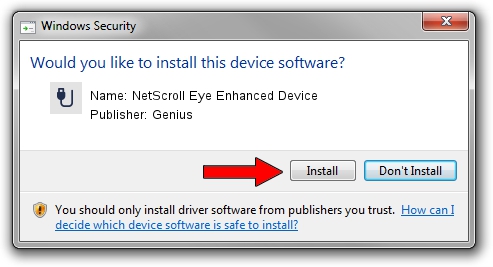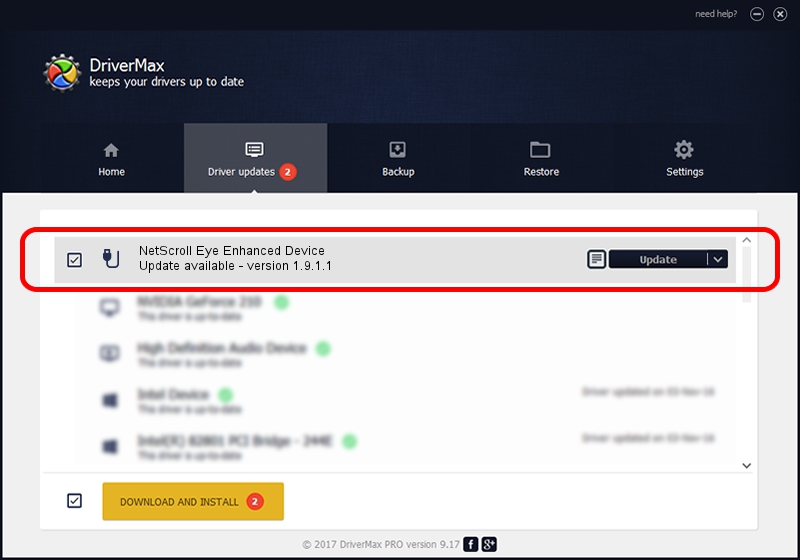Advertising seems to be blocked by your browser.
The ads help us provide this software and web site to you for free.
Please support our project by allowing our site to show ads.
Home /
Manufacturers /
Genius /
NetScroll Eye Enhanced Device /
USB/VID_0458&PID_0037 /
1.9.1.1 Apr 30, 2013
Download and install Genius NetScroll Eye Enhanced Device driver
NetScroll Eye Enhanced Device is a USB human interface device class device. The developer of this driver was Genius. In order to make sure you are downloading the exact right driver the hardware id is USB/VID_0458&PID_0037.
1. Genius NetScroll Eye Enhanced Device - install the driver manually
- You can download from the link below the driver setup file for the Genius NetScroll Eye Enhanced Device driver. The archive contains version 1.9.1.1 released on 2013-04-30 of the driver.
- Start the driver installer file from a user account with administrative rights. If your UAC (User Access Control) is started please accept of the driver and run the setup with administrative rights.
- Follow the driver installation wizard, which will guide you; it should be quite easy to follow. The driver installation wizard will analyze your computer and will install the right driver.
- When the operation finishes restart your computer in order to use the updated driver. As you can see it was quite smple to install a Windows driver!
The file size of this driver is 29680 bytes (28.98 KB)
Driver rating 4.4 stars out of 86180 votes.
This driver is fully compatible with the following versions of Windows:
- This driver works on Windows 2000 64 bits
- This driver works on Windows Server 2003 64 bits
- This driver works on Windows XP 64 bits
- This driver works on Windows Vista 64 bits
- This driver works on Windows 7 64 bits
- This driver works on Windows 8 64 bits
- This driver works on Windows 8.1 64 bits
- This driver works on Windows 10 64 bits
- This driver works on Windows 11 64 bits
2. Using DriverMax to install Genius NetScroll Eye Enhanced Device driver
The most important advantage of using DriverMax is that it will setup the driver for you in just a few seconds and it will keep each driver up to date, not just this one. How easy can you install a driver using DriverMax? Let's take a look!
- Start DriverMax and push on the yellow button that says ~SCAN FOR DRIVER UPDATES NOW~. Wait for DriverMax to analyze each driver on your PC.
- Take a look at the list of driver updates. Scroll the list down until you locate the Genius NetScroll Eye Enhanced Device driver. Click the Update button.
- That's all, the driver is now installed!

Jul 10 2016 1:42PM / Written by Andreea Kartman for DriverMax
follow @DeeaKartman