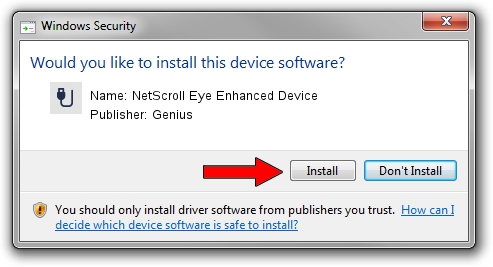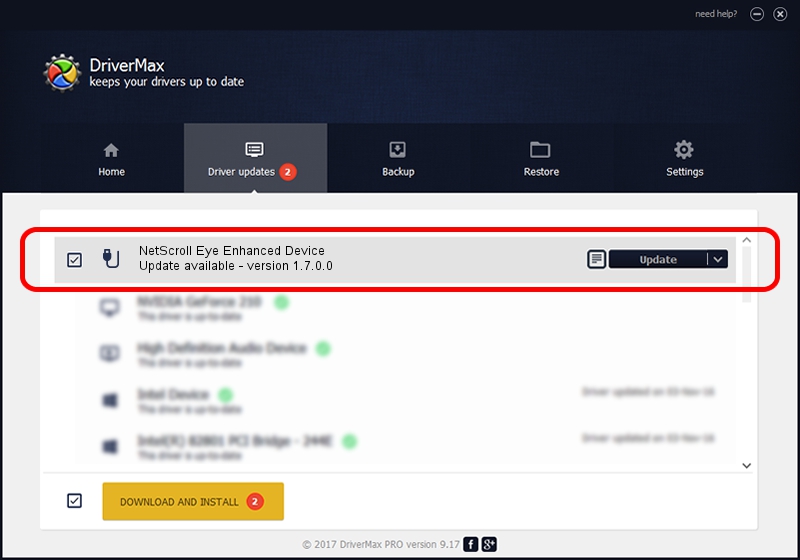Advertising seems to be blocked by your browser.
The ads help us provide this software and web site to you for free.
Please support our project by allowing our site to show ads.
Home /
Manufacturers /
Genius /
NetScroll Eye Enhanced Device /
USB/VID_0458&PID_0037 /
1.7.0.0 Nov 17, 2008
Genius NetScroll Eye Enhanced Device driver download and installation
NetScroll Eye Enhanced Device is a USB human interface device class hardware device. The Windows version of this driver was developed by Genius. In order to make sure you are downloading the exact right driver the hardware id is USB/VID_0458&PID_0037.
1. Genius NetScroll Eye Enhanced Device - install the driver manually
- Download the setup file for Genius NetScroll Eye Enhanced Device driver from the link below. This is the download link for the driver version 1.7.0.0 released on 2008-11-17.
- Start the driver installation file from a Windows account with administrative rights. If your User Access Control Service (UAC) is running then you will have to confirm the installation of the driver and run the setup with administrative rights.
- Follow the driver installation wizard, which should be pretty easy to follow. The driver installation wizard will scan your PC for compatible devices and will install the driver.
- Restart your computer and enjoy the updated driver, it is as simple as that.
The file size of this driver is 24929 bytes (24.34 KB)
Driver rating 4.2 stars out of 57551 votes.
This driver is fully compatible with the following versions of Windows:
- This driver works on Windows 2000 64 bits
- This driver works on Windows Server 2003 64 bits
- This driver works on Windows XP 64 bits
- This driver works on Windows Vista 64 bits
- This driver works on Windows 7 64 bits
- This driver works on Windows 8 64 bits
- This driver works on Windows 8.1 64 bits
- This driver works on Windows 10 64 bits
- This driver works on Windows 11 64 bits
2. The easy way: using DriverMax to install Genius NetScroll Eye Enhanced Device driver
The advantage of using DriverMax is that it will install the driver for you in the easiest possible way and it will keep each driver up to date. How can you install a driver using DriverMax? Let's see!
- Open DriverMax and push on the yellow button that says ~SCAN FOR DRIVER UPDATES NOW~. Wait for DriverMax to analyze each driver on your PC.
- Take a look at the list of driver updates. Search the list until you locate the Genius NetScroll Eye Enhanced Device driver. Click the Update button.
- Finished installing the driver!

Jul 25 2016 6:46PM / Written by Daniel Statescu for DriverMax
follow @DanielStatescu