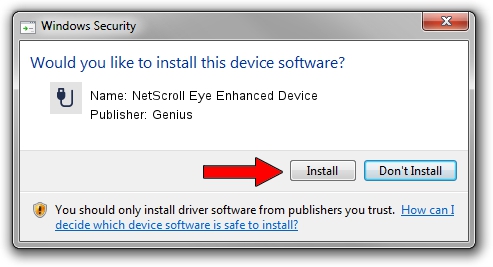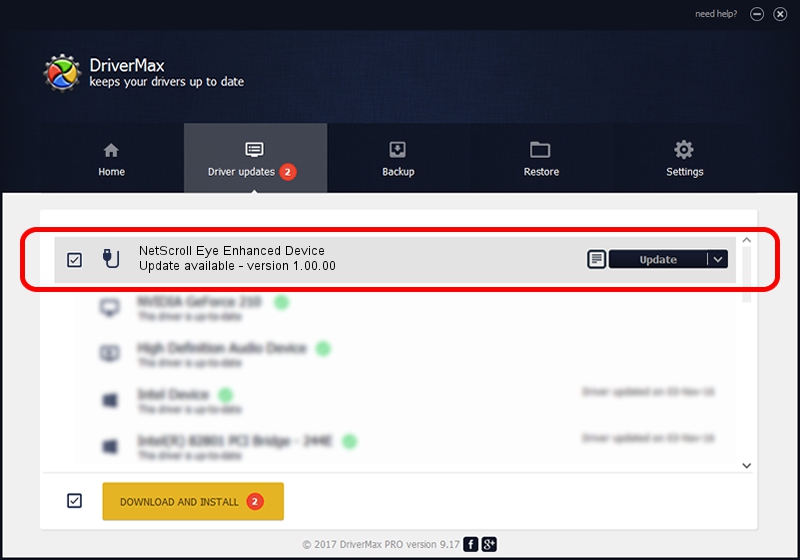Advertising seems to be blocked by your browser.
The ads help us provide this software and web site to you for free.
Please support our project by allowing our site to show ads.
Home /
Manufacturers /
Genius /
NetScroll Eye Enhanced Device /
USB/VID_0458&PID_0037 /
1.00.00 Jan 11, 2007
Genius NetScroll Eye Enhanced Device - two ways of downloading and installing the driver
NetScroll Eye Enhanced Device is a USB human interface device class hardware device. This Windows driver was developed by Genius. In order to make sure you are downloading the exact right driver the hardware id is USB/VID_0458&PID_0037.
1. Genius NetScroll Eye Enhanced Device - install the driver manually
- Download the driver setup file for Genius NetScroll Eye Enhanced Device driver from the location below. This download link is for the driver version 1.00.00 dated 2007-01-11.
- Start the driver setup file from a Windows account with the highest privileges (rights). If your UAC (User Access Control) is enabled then you will have to accept of the driver and run the setup with administrative rights.
- Go through the driver setup wizard, which should be pretty straightforward. The driver setup wizard will scan your PC for compatible devices and will install the driver.
- Shutdown and restart your PC and enjoy the fresh driver, as you can see it was quite smple.
Download size of the driver: 21223 bytes (20.73 KB)
Driver rating 4.9 stars out of 5676 votes.
This driver is compatible with the following versions of Windows:
- This driver works on Windows 2000 64 bits
- This driver works on Windows Server 2003 64 bits
- This driver works on Windows XP 64 bits
- This driver works on Windows Vista 64 bits
- This driver works on Windows 7 64 bits
- This driver works on Windows 8 64 bits
- This driver works on Windows 8.1 64 bits
- This driver works on Windows 10 64 bits
- This driver works on Windows 11 64 bits
2. Using DriverMax to install Genius NetScroll Eye Enhanced Device driver
The advantage of using DriverMax is that it will install the driver for you in the easiest possible way and it will keep each driver up to date. How easy can you install a driver with DriverMax? Let's follow a few steps!
- Open DriverMax and press on the yellow button that says ~SCAN FOR DRIVER UPDATES NOW~. Wait for DriverMax to analyze each driver on your PC.
- Take a look at the list of available driver updates. Scroll the list down until you locate the Genius NetScroll Eye Enhanced Device driver. Click on Update.
- That's all, the driver is now installed!

Jul 6 2016 1:55AM / Written by Andreea Kartman for DriverMax
follow @DeeaKartman