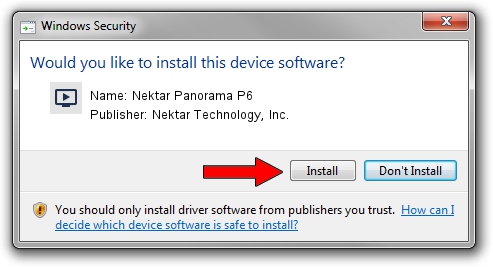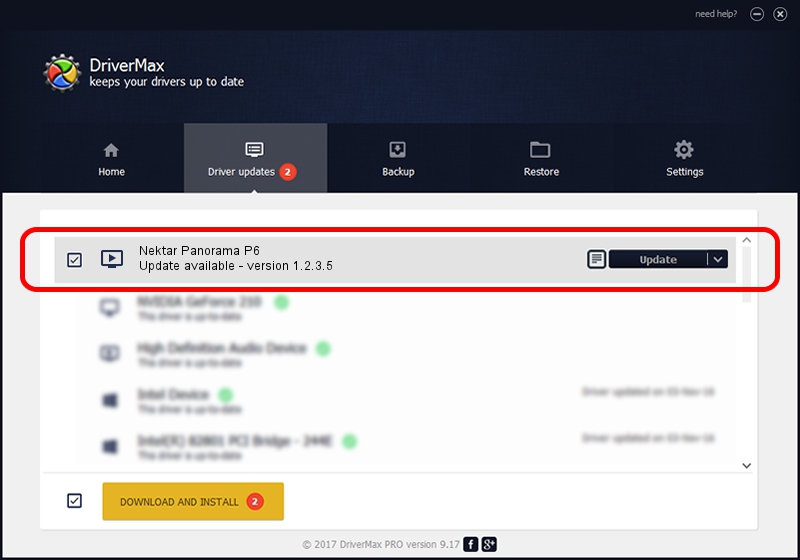Advertising seems to be blocked by your browser.
The ads help us provide this software and web site to you for free.
Please support our project by allowing our site to show ads.
Home /
Manufacturers /
Nektar Technology, Inc. /
Nektar Panorama P6 /
USB/VID_2467&PID_2022&MI_00 /
1.2.3.5 Sep 01, 2015
Driver for Nektar Technology, Inc. Nektar Panorama P6 - downloading and installing it
Nektar Panorama P6 is a MEDIA hardware device. The developer of this driver was Nektar Technology, Inc.. USB/VID_2467&PID_2022&MI_00 is the matching hardware id of this device.
1. Manually install Nektar Technology, Inc. Nektar Panorama P6 driver
- You can download from the link below the driver setup file for the Nektar Technology, Inc. Nektar Panorama P6 driver. The archive contains version 1.2.3.5 dated 2015-09-01 of the driver.
- Run the driver installer file from a user account with administrative rights. If your User Access Control (UAC) is started please accept of the driver and run the setup with administrative rights.
- Go through the driver setup wizard, which will guide you; it should be quite easy to follow. The driver setup wizard will scan your computer and will install the right driver.
- When the operation finishes restart your computer in order to use the updated driver. As you can see it was quite smple to install a Windows driver!
File size of the driver: 1701897 bytes (1.62 MB)
This driver was installed by many users and received an average rating of 4.8 stars out of 20369 votes.
This driver will work for the following versions of Windows:
- This driver works on Windows 2000 64 bits
- This driver works on Windows Server 2003 64 bits
- This driver works on Windows XP 64 bits
- This driver works on Windows Vista 64 bits
- This driver works on Windows 7 64 bits
- This driver works on Windows 8 64 bits
- This driver works on Windows 8.1 64 bits
- This driver works on Windows 10 64 bits
- This driver works on Windows 11 64 bits
2. The easy way: using DriverMax to install Nektar Technology, Inc. Nektar Panorama P6 driver
The most important advantage of using DriverMax is that it will setup the driver for you in the easiest possible way and it will keep each driver up to date. How easy can you install a driver using DriverMax? Let's take a look!
- Start DriverMax and push on the yellow button named ~SCAN FOR DRIVER UPDATES NOW~. Wait for DriverMax to scan and analyze each driver on your PC.
- Take a look at the list of driver updates. Search the list until you locate the Nektar Technology, Inc. Nektar Panorama P6 driver. Click the Update button.
- That's all, the driver is now installed!

May 19 2024 2:53AM / Written by Daniel Statescu for DriverMax
follow @DanielStatescu