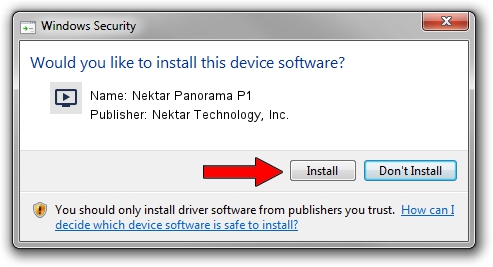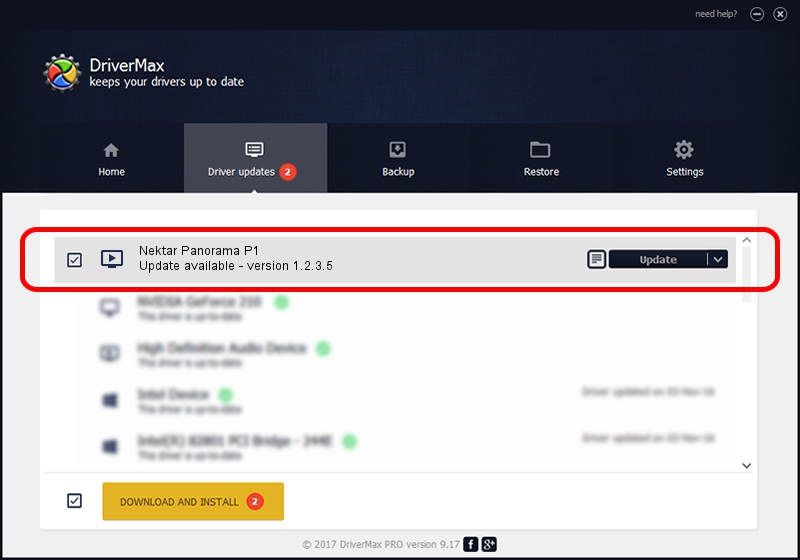Advertising seems to be blocked by your browser.
The ads help us provide this software and web site to you for free.
Please support our project by allowing our site to show ads.
Home /
Manufacturers /
Nektar Technology, Inc. /
Nektar Panorama P1 /
USB/VID_2467&PID_2025&MI_00 /
1.2.3.5 Sep 01, 2015
Nektar Technology, Inc. Nektar Panorama P1 - two ways of downloading and installing the driver
Nektar Panorama P1 is a MEDIA hardware device. The developer of this driver was Nektar Technology, Inc.. The hardware id of this driver is USB/VID_2467&PID_2025&MI_00.
1. Nektar Technology, Inc. Nektar Panorama P1 - install the driver manually
- Download the driver setup file for Nektar Technology, Inc. Nektar Panorama P1 driver from the link below. This download link is for the driver version 1.2.3.5 released on 2015-09-01.
- Start the driver setup file from a Windows account with administrative rights. If your User Access Control Service (UAC) is started then you will have to confirm the installation of the driver and run the setup with administrative rights.
- Go through the driver setup wizard, which should be quite straightforward. The driver setup wizard will scan your PC for compatible devices and will install the driver.
- Restart your computer and enjoy the new driver, it is as simple as that.
Driver file size: 1701890 bytes (1.62 MB)
This driver received an average rating of 4 stars out of 42505 votes.
This driver is fully compatible with the following versions of Windows:
- This driver works on Windows 2000 64 bits
- This driver works on Windows Server 2003 64 bits
- This driver works on Windows XP 64 bits
- This driver works on Windows Vista 64 bits
- This driver works on Windows 7 64 bits
- This driver works on Windows 8 64 bits
- This driver works on Windows 8.1 64 bits
- This driver works on Windows 10 64 bits
- This driver works on Windows 11 64 bits
2. How to install Nektar Technology, Inc. Nektar Panorama P1 driver using DriverMax
The advantage of using DriverMax is that it will install the driver for you in the easiest possible way and it will keep each driver up to date. How can you install a driver with DriverMax? Let's take a look!
- Start DriverMax and press on the yellow button that says ~SCAN FOR DRIVER UPDATES NOW~. Wait for DriverMax to scan and analyze each driver on your PC.
- Take a look at the list of available driver updates. Scroll the list down until you locate the Nektar Technology, Inc. Nektar Panorama P1 driver. Click on Update.
- Finished installing the driver!

Jun 7 2024 6:23PM / Written by Daniel Statescu for DriverMax
follow @DanielStatescu