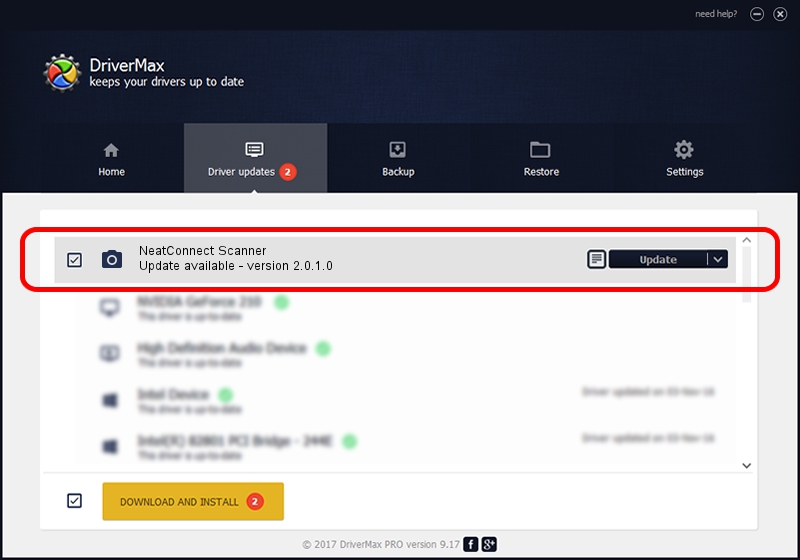Advertising seems to be blocked by your browser.
The ads help us provide this software and web site to you for free.
Please support our project by allowing our site to show ads.
Home /
Manufacturers /
The Neat Company /
NeatConnect Scanner /
USB/VID_1f44&PID_0100 /
2.0.1.0 Aug 08, 2013
Download and install The Neat Company NeatConnect Scanner driver
NeatConnect Scanner is a Imaging Devices hardware device. This driver was developed by The Neat Company. The hardware id of this driver is USB/VID_1f44&PID_0100.
1. The Neat Company NeatConnect Scanner driver - how to install it manually
- You can download from the link below the driver setup file for the The Neat Company NeatConnect Scanner driver. The archive contains version 2.0.1.0 dated 2013-08-08 of the driver.
- Start the driver installer file from a user account with the highest privileges (rights). If your User Access Control Service (UAC) is enabled please confirm the installation of the driver and run the setup with administrative rights.
- Go through the driver setup wizard, which will guide you; it should be quite easy to follow. The driver setup wizard will scan your computer and will install the right driver.
- When the operation finishes restart your PC in order to use the updated driver. It is as simple as that to install a Windows driver!
Size of this driver: 1836490 bytes (1.75 MB)
This driver was rated with an average of 4.6 stars by 25737 users.
This driver was released for the following versions of Windows:
- This driver works on Windows 2000 64 bits
- This driver works on Windows Server 2003 64 bits
- This driver works on Windows XP 64 bits
- This driver works on Windows Vista 64 bits
- This driver works on Windows 7 64 bits
- This driver works on Windows 8 64 bits
- This driver works on Windows 8.1 64 bits
- This driver works on Windows 10 64 bits
- This driver works on Windows 11 64 bits
2. The easy way: using DriverMax to install The Neat Company NeatConnect Scanner driver
The most important advantage of using DriverMax is that it will setup the driver for you in the easiest possible way and it will keep each driver up to date. How can you install a driver using DriverMax? Let's follow a few steps!
- Start DriverMax and press on the yellow button that says ~SCAN FOR DRIVER UPDATES NOW~. Wait for DriverMax to scan and analyze each driver on your PC.
- Take a look at the list of driver updates. Search the list until you find the The Neat Company NeatConnect Scanner driver. Click on Update.
- That's it, you installed your first driver!