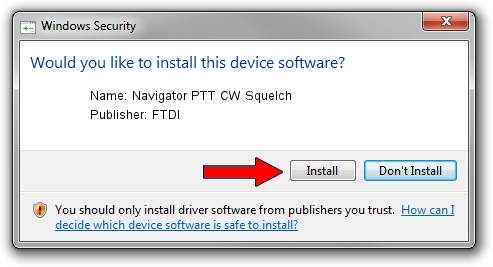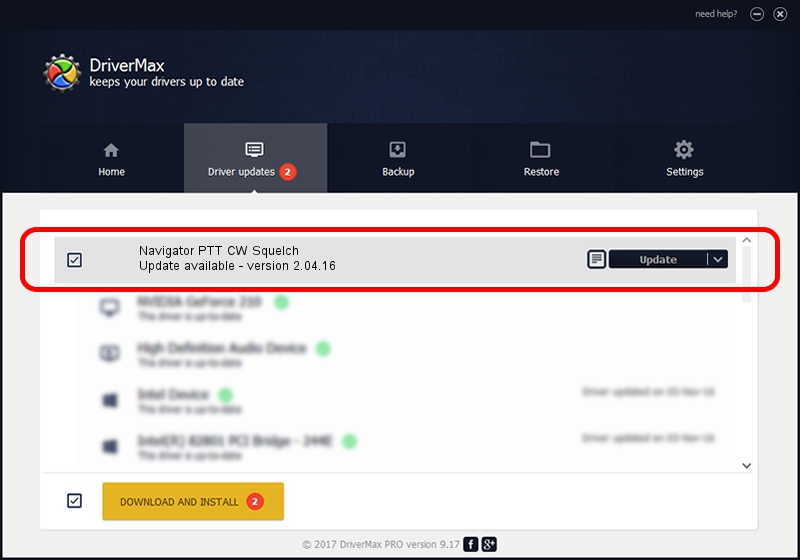Advertising seems to be blocked by your browser.
The ads help us provide this software and web site to you for free.
Please support our project by allowing our site to show ads.
Home /
Manufacturers /
FTDI /
Navigator PTT CW Squelch /
USB/VID_0403&PID_B810&MI_01 /
2.04.16 Jul 31, 2009
Download and install FTDI Navigator PTT CW Squelch driver
Navigator PTT CW Squelch is a USB Universal Serial Bus hardware device. The developer of this driver was FTDI. In order to make sure you are downloading the exact right driver the hardware id is USB/VID_0403&PID_B810&MI_01.
1. How to manually install FTDI Navigator PTT CW Squelch driver
- You can download from the link below the driver installer file for the FTDI Navigator PTT CW Squelch driver. The archive contains version 2.04.16 released on 2009-07-31 of the driver.
- Start the driver installer file from a user account with the highest privileges (rights). If your UAC (User Access Control) is running please confirm the installation of the driver and run the setup with administrative rights.
- Follow the driver installation wizard, which will guide you; it should be pretty easy to follow. The driver installation wizard will scan your computer and will install the right driver.
- When the operation finishes shutdown and restart your computer in order to use the updated driver. It is as simple as that to install a Windows driver!
Driver file size: 289933 bytes (283.14 KB)
This driver was rated with an average of 4.5 stars by 31064 users.
This driver will work for the following versions of Windows:
- This driver works on Windows 2000 32 bits
- This driver works on Windows Server 2003 32 bits
- This driver works on Windows XP 32 bits
- This driver works on Windows Vista 32 bits
- This driver works on Windows 7 32 bits
- This driver works on Windows 8 32 bits
- This driver works on Windows 8.1 32 bits
- This driver works on Windows 10 32 bits
- This driver works on Windows 11 32 bits
2. Installing the FTDI Navigator PTT CW Squelch driver using DriverMax: the easy way
The most important advantage of using DriverMax is that it will setup the driver for you in just a few seconds and it will keep each driver up to date. How can you install a driver with DriverMax? Let's follow a few steps!
- Open DriverMax and click on the yellow button that says ~SCAN FOR DRIVER UPDATES NOW~. Wait for DriverMax to analyze each driver on your computer.
- Take a look at the list of detected driver updates. Scroll the list down until you locate the FTDI Navigator PTT CW Squelch driver. Click the Update button.
- Finished installing the driver!

Jul 10 2016 4:56PM / Written by Dan Armano for DriverMax
follow @danarm