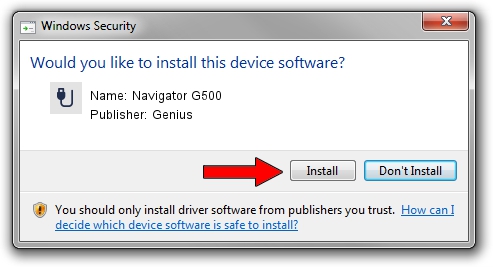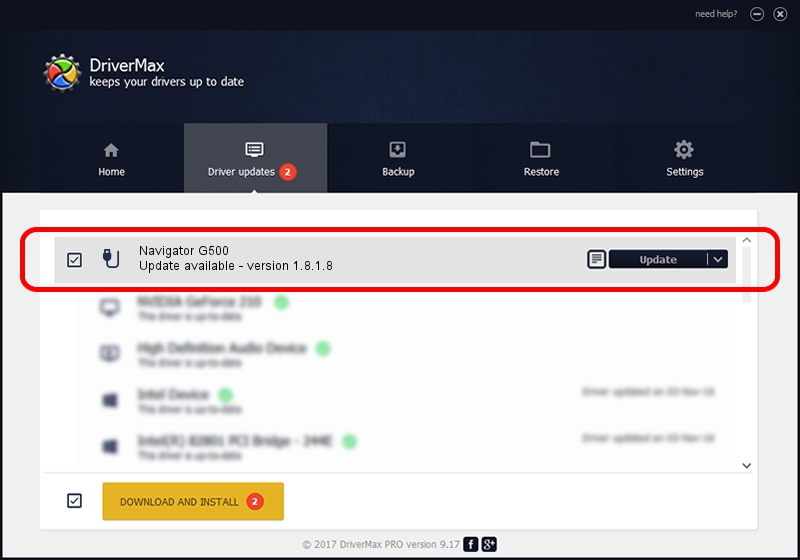Advertising seems to be blocked by your browser.
The ads help us provide this software and web site to you for free.
Please support our project by allowing our site to show ads.
Driver for Genius Navigator G500 - downloading and installing it
Navigator G500 is a USB human interface device class device. The developer of this driver was Genius. In order to make sure you are downloading the exact right driver the hardware id is USB/VID_0458&PID_012F.
1. How to manually install Genius Navigator G500 driver
- Download the setup file for Genius Navigator G500 driver from the link below. This download link is for the driver version 1.8.1.8 released on 2012-10-31.
- Run the driver installation file from a Windows account with the highest privileges (rights). If your User Access Control Service (UAC) is enabled then you will have to confirm the installation of the driver and run the setup with administrative rights.
- Go through the driver setup wizard, which should be pretty straightforward. The driver setup wizard will scan your PC for compatible devices and will install the driver.
- Restart your computer and enjoy the updated driver, as you can see it was quite smple.
This driver was installed by many users and received an average rating of 3.1 stars out of 65295 votes.
2. Installing the Genius Navigator G500 driver using DriverMax: the easy way
The advantage of using DriverMax is that it will setup the driver for you in the easiest possible way and it will keep each driver up to date, not just this one. How easy can you install a driver using DriverMax? Let's see!
- Start DriverMax and click on the yellow button named ~SCAN FOR DRIVER UPDATES NOW~. Wait for DriverMax to scan and analyze each driver on your PC.
- Take a look at the list of available driver updates. Scroll the list down until you locate the Genius Navigator G500 driver. Click the Update button.
- That's all, the driver is now installed!

Jul 17 2016 2:44AM / Written by Daniel Statescu for DriverMax
follow @DanielStatescu