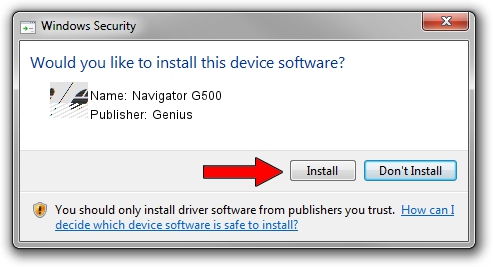Advertising seems to be blocked by your browser.
The ads help us provide this software and web site to you for free.
Please support our project by allowing our site to show ads.
Genius Navigator G500 - two ways of downloading and installing the driver
Navigator G500 is a Mouse hardware device. The Windows version of this driver was developed by Genius. In order to make sure you are downloading the exact right driver the hardware id is HID/Vid_0458&Pid_012F&Col01.
1. Manually install Genius Navigator G500 driver
- Download the driver setup file for Genius Navigator G500 driver from the link below. This download link is for the driver version 1.6.1.5 dated 2013-06-27.
- Start the driver installation file from a Windows account with administrative rights. If your UAC (User Access Control) is running then you will have to confirm the installation of the driver and run the setup with administrative rights.
- Follow the driver setup wizard, which should be quite straightforward. The driver setup wizard will scan your PC for compatible devices and will install the driver.
- Shutdown and restart your computer and enjoy the fresh driver, as you can see it was quite smple.
Driver rating 3.6 stars out of 91878 votes.
2. Using DriverMax to install Genius Navigator G500 driver
The advantage of using DriverMax is that it will install the driver for you in the easiest possible way and it will keep each driver up to date, not just this one. How easy can you install a driver with DriverMax? Let's take a look!
- Start DriverMax and click on the yellow button that says ~SCAN FOR DRIVER UPDATES NOW~. Wait for DriverMax to scan and analyze each driver on your computer.
- Take a look at the list of detected driver updates. Scroll the list down until you locate the Genius Navigator G500 driver. Click on Update.
- That's all, the driver is now installed!

Jul 27 2024 3:25AM / Written by Daniel Statescu for DriverMax
follow @DanielStatescu