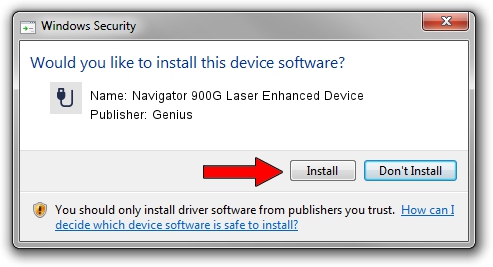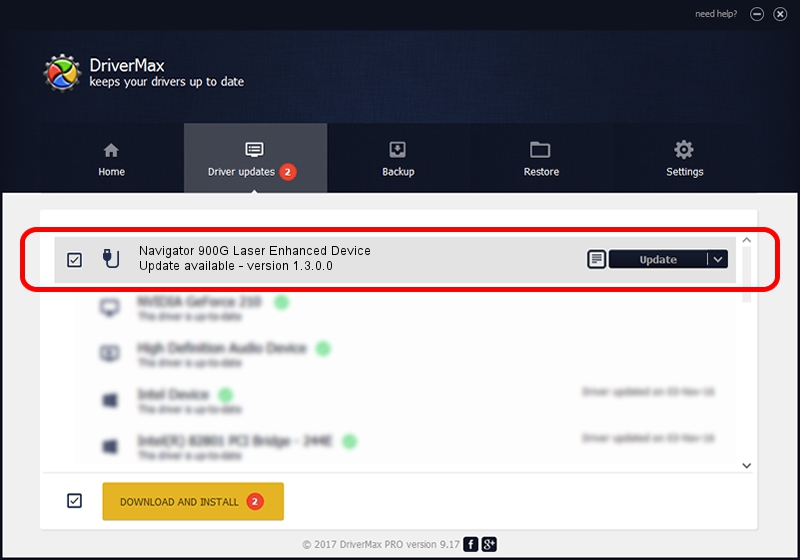Advertising seems to be blocked by your browser.
The ads help us provide this software and web site to you for free.
Please support our project by allowing our site to show ads.
Home /
Manufacturers /
Genius /
Navigator 900G Laser Enhanced Device /
USB/VID_0458&PID_007C /
1.3.0.0 Dec 19, 2007
Driver for Genius Navigator 900G Laser Enhanced Device - downloading and installing it
Navigator 900G Laser Enhanced Device is a USB human interface device class hardware device. The Windows version of this driver was developed by Genius. USB/VID_0458&PID_007C is the matching hardware id of this device.
1. Genius Navigator 900G Laser Enhanced Device driver - how to install it manually
- You can download from the link below the driver setup file for the Genius Navigator 900G Laser Enhanced Device driver. The archive contains version 1.3.0.0 released on 2007-12-19 of the driver.
- Start the driver installer file from a user account with administrative rights. If your User Access Control (UAC) is started please accept of the driver and run the setup with administrative rights.
- Follow the driver installation wizard, which will guide you; it should be quite easy to follow. The driver installation wizard will analyze your computer and will install the right driver.
- When the operation finishes restart your computer in order to use the updated driver. It is as simple as that to install a Windows driver!
Size of this driver: 22805 bytes (22.27 KB)
Driver rating 4 stars out of 31789 votes.
This driver was released for the following versions of Windows:
- This driver works on Windows 2000 64 bits
- This driver works on Windows Server 2003 64 bits
- This driver works on Windows XP 64 bits
- This driver works on Windows Vista 64 bits
- This driver works on Windows 7 64 bits
- This driver works on Windows 8 64 bits
- This driver works on Windows 8.1 64 bits
- This driver works on Windows 10 64 bits
- This driver works on Windows 11 64 bits
2. How to install Genius Navigator 900G Laser Enhanced Device driver using DriverMax
The advantage of using DriverMax is that it will install the driver for you in the easiest possible way and it will keep each driver up to date, not just this one. How can you install a driver using DriverMax? Let's take a look!
- Start DriverMax and press on the yellow button that says ~SCAN FOR DRIVER UPDATES NOW~. Wait for DriverMax to analyze each driver on your computer.
- Take a look at the list of available driver updates. Search the list until you find the Genius Navigator 900G Laser Enhanced Device driver. Click the Update button.
- That's all, the driver is now installed!

Jul 26 2016 4:07PM / Written by Andreea Kartman for DriverMax
follow @DeeaKartman