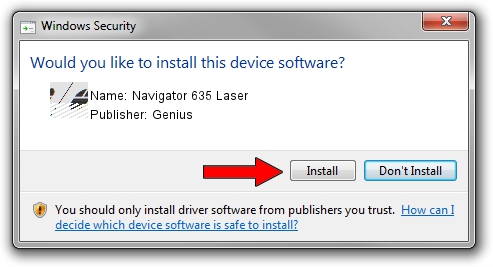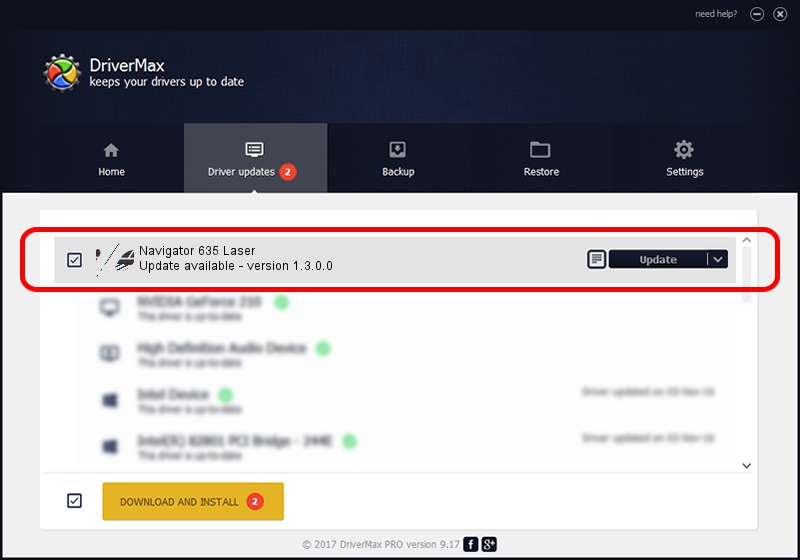Advertising seems to be blocked by your browser.
The ads help us provide this software and web site to you for free.
Please support our project by allowing our site to show ads.
Home /
Manufacturers /
Genius /
Navigator 635 Laser /
HID/Vid_0458&Pid_0077&Col01 /
1.3.0.0 Feb 03, 2009
Genius Navigator 635 Laser - two ways of downloading and installing the driver
Navigator 635 Laser is a Mouse device. This Windows driver was developed by Genius. The hardware id of this driver is HID/Vid_0458&Pid_0077&Col01.
1. Install Genius Navigator 635 Laser driver manually
- You can download from the link below the driver installer file for the Genius Navigator 635 Laser driver. The archive contains version 1.3.0.0 dated 2009-02-03 of the driver.
- Start the driver installer file from a user account with administrative rights. If your UAC (User Access Control) is running please confirm the installation of the driver and run the setup with administrative rights.
- Go through the driver setup wizard, which will guide you; it should be quite easy to follow. The driver setup wizard will scan your PC and will install the right driver.
- When the operation finishes restart your PC in order to use the updated driver. It is as simple as that to install a Windows driver!
This driver received an average rating of 3.6 stars out of 53406 votes.
2. Installing the Genius Navigator 635 Laser driver using DriverMax: the easy way
The most important advantage of using DriverMax is that it will install the driver for you in the easiest possible way and it will keep each driver up to date, not just this one. How can you install a driver using DriverMax? Let's see!
- Start DriverMax and press on the yellow button that says ~SCAN FOR DRIVER UPDATES NOW~. Wait for DriverMax to scan and analyze each driver on your PC.
- Take a look at the list of detected driver updates. Search the list until you find the Genius Navigator 635 Laser driver. Click the Update button.
- That's it, you installed your first driver!

Aug 1 2016 9:41AM / Written by Daniel Statescu for DriverMax
follow @DanielStatescu