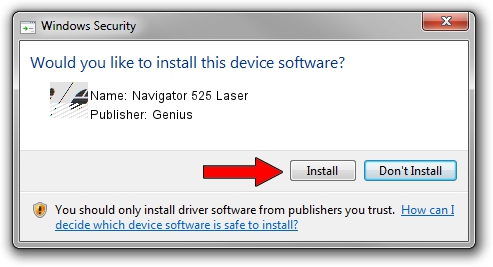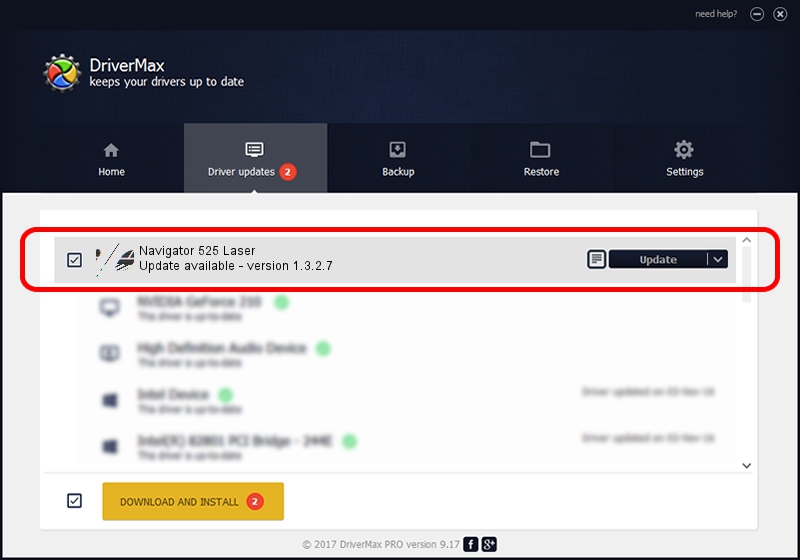Advertising seems to be blocked by your browser.
The ads help us provide this software and web site to you for free.
Please support our project by allowing our site to show ads.
Home /
Manufacturers /
Genius /
Navigator 525 Laser /
HID/Vid_0458&Pid_009C&Col01 /
1.3.2.7 Oct 31, 2012
Genius Navigator 525 Laser - two ways of downloading and installing the driver
Navigator 525 Laser is a Mouse device. The developer of this driver was Genius. The hardware id of this driver is HID/Vid_0458&Pid_009C&Col01; this string has to match your hardware.
1. How to manually install Genius Navigator 525 Laser driver
- You can download from the link below the driver setup file for the Genius Navigator 525 Laser driver. The archive contains version 1.3.2.7 dated 2012-10-31 of the driver.
- Run the driver installer file from a user account with administrative rights. If your User Access Control (UAC) is started please confirm the installation of the driver and run the setup with administrative rights.
- Follow the driver setup wizard, which will guide you; it should be pretty easy to follow. The driver setup wizard will analyze your computer and will install the right driver.
- When the operation finishes restart your computer in order to use the updated driver. It is as simple as that to install a Windows driver!
This driver was rated with an average of 3.4 stars by 25206 users.
2. Using DriverMax to install Genius Navigator 525 Laser driver
The advantage of using DriverMax is that it will install the driver for you in just a few seconds and it will keep each driver up to date, not just this one. How easy can you install a driver using DriverMax? Let's take a look!
- Open DriverMax and click on the yellow button named ~SCAN FOR DRIVER UPDATES NOW~. Wait for DriverMax to scan and analyze each driver on your PC.
- Take a look at the list of detected driver updates. Search the list until you locate the Genius Navigator 525 Laser driver. Click on Update.
- That's it, you installed your first driver!

Aug 1 2016 1:56PM / Written by Daniel Statescu for DriverMax
follow @DanielStatescu