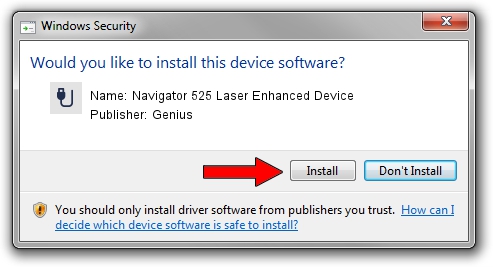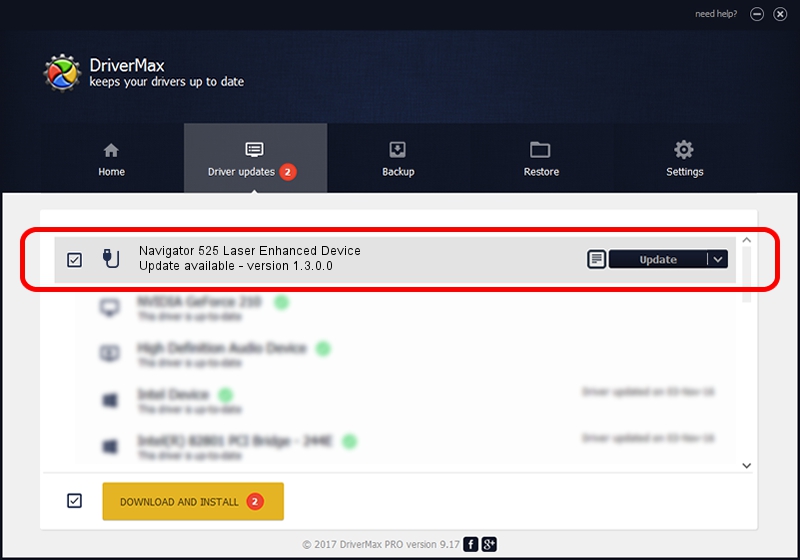Advertising seems to be blocked by your browser.
The ads help us provide this software and web site to you for free.
Please support our project by allowing our site to show ads.
Home /
Manufacturers /
Genius /
Navigator 525 Laser Enhanced Device /
USB/VID_0458&PID_009C /
1.3.0.0 Mar 25, 2008
Download and install Genius Navigator 525 Laser Enhanced Device driver
Navigator 525 Laser Enhanced Device is a USB human interface device class device. This driver was developed by Genius. In order to make sure you are downloading the exact right driver the hardware id is USB/VID_0458&PID_009C.
1. Manually install Genius Navigator 525 Laser Enhanced Device driver
- You can download from the link below the driver setup file for the Genius Navigator 525 Laser Enhanced Device driver. The archive contains version 1.3.0.0 dated 2008-03-25 of the driver.
- Run the driver installer file from a user account with the highest privileges (rights). If your User Access Control Service (UAC) is started please accept of the driver and run the setup with administrative rights.
- Follow the driver installation wizard, which will guide you; it should be pretty easy to follow. The driver installation wizard will analyze your computer and will install the right driver.
- When the operation finishes restart your PC in order to use the updated driver. As you can see it was quite smple to install a Windows driver!
Download size of the driver: 24212 bytes (23.64 KB)
Driver rating 4.5 stars out of 30825 votes.
This driver is compatible with the following versions of Windows:
- This driver works on Windows 2000 64 bits
- This driver works on Windows Server 2003 64 bits
- This driver works on Windows XP 64 bits
- This driver works on Windows Vista 64 bits
- This driver works on Windows 7 64 bits
- This driver works on Windows 8 64 bits
- This driver works on Windows 8.1 64 bits
- This driver works on Windows 10 64 bits
- This driver works on Windows 11 64 bits
2. Installing the Genius Navigator 525 Laser Enhanced Device driver using DriverMax: the easy way
The advantage of using DriverMax is that it will install the driver for you in the easiest possible way and it will keep each driver up to date. How easy can you install a driver with DriverMax? Let's see!
- Start DriverMax and click on the yellow button that says ~SCAN FOR DRIVER UPDATES NOW~. Wait for DriverMax to analyze each driver on your computer.
- Take a look at the list of detected driver updates. Scroll the list down until you find the Genius Navigator 525 Laser Enhanced Device driver. Click the Update button.
- That's all, the driver is now installed!

Jul 31 2016 6:03AM / Written by Daniel Statescu for DriverMax
follow @DanielStatescu