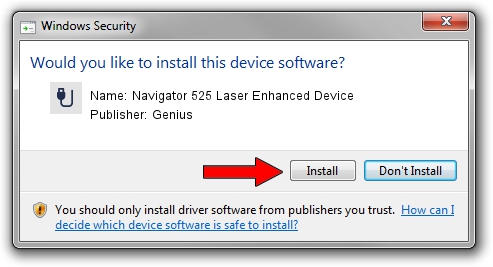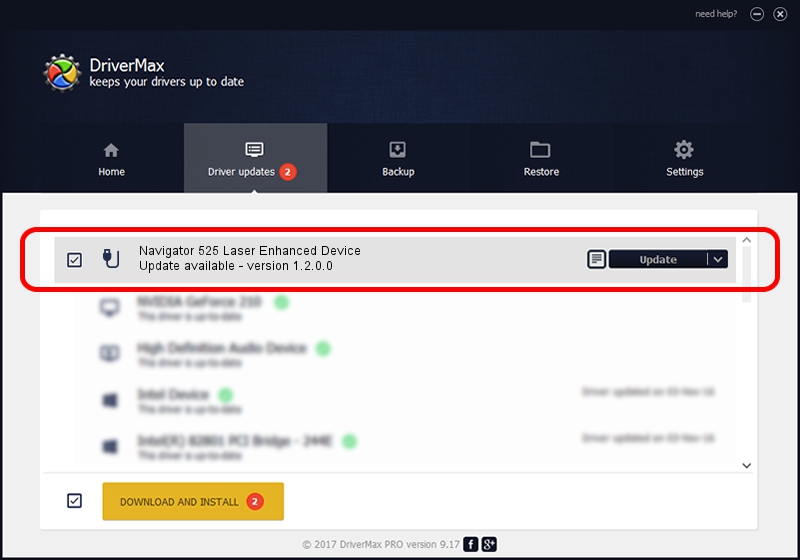Advertising seems to be blocked by your browser.
The ads help us provide this software and web site to you for free.
Please support our project by allowing our site to show ads.
Home /
Manufacturers /
Genius /
Navigator 525 Laser Enhanced Device /
USB/VID_0458&PID_009C /
1.2.0.0 Jun 11, 2007
Genius Navigator 525 Laser Enhanced Device how to download and install the driver
Navigator 525 Laser Enhanced Device is a USB human interface device class hardware device. This driver was developed by Genius. The hardware id of this driver is USB/VID_0458&PID_009C.
1. Install Genius Navigator 525 Laser Enhanced Device driver manually
- Download the setup file for Genius Navigator 525 Laser Enhanced Device driver from the location below. This is the download link for the driver version 1.2.0.0 released on 2007-06-11.
- Start the driver setup file from a Windows account with administrative rights. If your User Access Control (UAC) is running then you will have to accept of the driver and run the setup with administrative rights.
- Follow the driver setup wizard, which should be quite straightforward. The driver setup wizard will analyze your PC for compatible devices and will install the driver.
- Shutdown and restart your computer and enjoy the new driver, as you can see it was quite smple.
Download size of the driver: 20381 bytes (19.90 KB)
This driver was rated with an average of 4.5 stars by 58998 users.
This driver will work for the following versions of Windows:
- This driver works on Windows 2000 32 bits
- This driver works on Windows Server 2003 32 bits
- This driver works on Windows XP 32 bits
- This driver works on Windows Vista 32 bits
- This driver works on Windows 7 32 bits
- This driver works on Windows 8 32 bits
- This driver works on Windows 8.1 32 bits
- This driver works on Windows 10 32 bits
- This driver works on Windows 11 32 bits
2. Using DriverMax to install Genius Navigator 525 Laser Enhanced Device driver
The most important advantage of using DriverMax is that it will install the driver for you in the easiest possible way and it will keep each driver up to date, not just this one. How can you install a driver using DriverMax? Let's take a look!
- Start DriverMax and push on the yellow button named ~SCAN FOR DRIVER UPDATES NOW~. Wait for DriverMax to analyze each driver on your computer.
- Take a look at the list of detected driver updates. Scroll the list down until you find the Genius Navigator 525 Laser Enhanced Device driver. Click on Update.
- That's it, you installed your first driver!

Jul 9 2016 10:28AM / Written by Andreea Kartman for DriverMax
follow @DeeaKartman