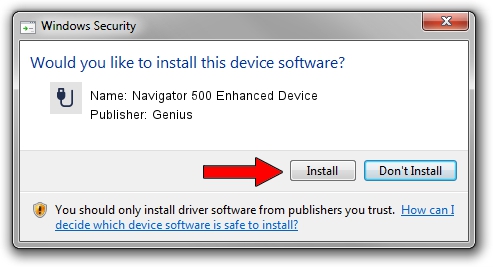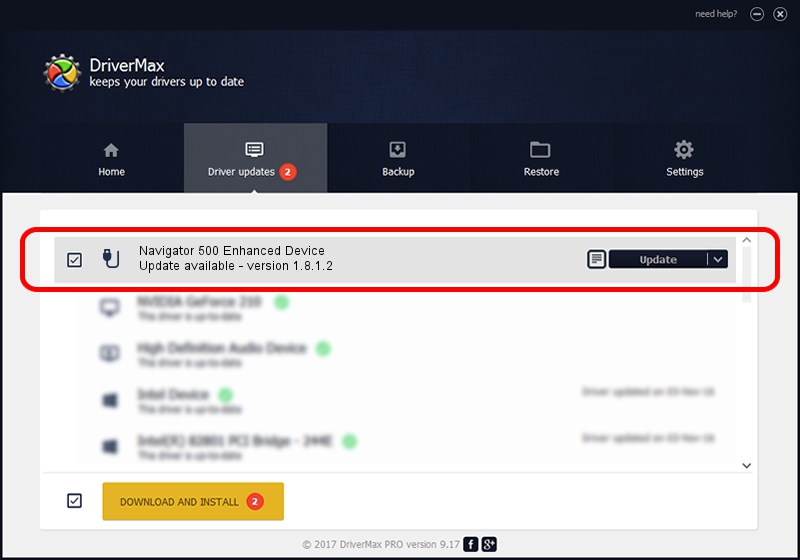Advertising seems to be blocked by your browser.
The ads help us provide this software and web site to you for free.
Please support our project by allowing our site to show ads.
Home /
Manufacturers /
Genius /
Navigator 500 Enhanced Device /
USB/VID_0458&PID_004A /
1.8.1.2 Jun 30, 2009
Genius Navigator 500 Enhanced Device how to download and install the driver
Navigator 500 Enhanced Device is a USB human interface device class hardware device. This driver was developed by Genius. USB/VID_0458&PID_004A is the matching hardware id of this device.
1. Manually install Genius Navigator 500 Enhanced Device driver
- Download the driver setup file for Genius Navigator 500 Enhanced Device driver from the location below. This is the download link for the driver version 1.8.1.2 released on 2009-06-30.
- Run the driver setup file from a Windows account with the highest privileges (rights). If your User Access Control Service (UAC) is running then you will have to confirm the installation of the driver and run the setup with administrative rights.
- Follow the driver setup wizard, which should be pretty easy to follow. The driver setup wizard will scan your PC for compatible devices and will install the driver.
- Restart your PC and enjoy the updated driver, it is as simple as that.
Size of this driver: 26726 bytes (26.10 KB)
This driver was rated with an average of 5 stars by 63394 users.
This driver will work for the following versions of Windows:
- This driver works on Windows 2000 64 bits
- This driver works on Windows Server 2003 64 bits
- This driver works on Windows XP 64 bits
- This driver works on Windows Vista 64 bits
- This driver works on Windows 7 64 bits
- This driver works on Windows 8 64 bits
- This driver works on Windows 8.1 64 bits
- This driver works on Windows 10 64 bits
- This driver works on Windows 11 64 bits
2. The easy way: using DriverMax to install Genius Navigator 500 Enhanced Device driver
The advantage of using DriverMax is that it will install the driver for you in the easiest possible way and it will keep each driver up to date, not just this one. How can you install a driver using DriverMax? Let's follow a few steps!
- Open DriverMax and press on the yellow button named ~SCAN FOR DRIVER UPDATES NOW~. Wait for DriverMax to scan and analyze each driver on your computer.
- Take a look at the list of detected driver updates. Search the list until you locate the Genius Navigator 500 Enhanced Device driver. Click the Update button.
- That's it, you installed your first driver!

Jul 7 2016 11:17PM / Written by Dan Armano for DriverMax
follow @danarm